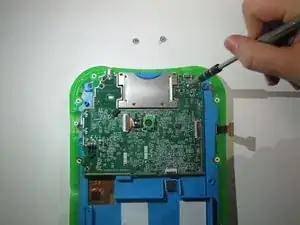Einleitung
The screen of any device is one of the most delicate parts. This guide will walk you through how to replace your LCD screen.
Werkzeuge
-
-
Flip over the Pad to its back side to begin the removal of the back panel.
-
Begin by removing the blue rim along the edge of the device. It runs along the green silicone lining.
-
-
-
Once the blue rim is removed, the 12 screws will be visible.
-
Use the Phillips #1 screwdriver to unscrew all 12 screws.
-
-
-
The segment connecting the battery to the motherboard will consist of red, white, and black wires.
-
There is a small notch on the segment. Use the curved tweezers to pull the notch in the direction of the battery. this will disconnect the battery from the motherboard.
-
-
-
Carefully remove the battery from its place and set aside.
-
Removing the battery will fully expose a white and blue ribbon cable that runs beneath the battery.
-
The ribbon cable must be disconnected from the motherboard and removed from the panel.
-
-
-
The ZIF connector which connects the ribbon cable and the motherboard has a small flap on the top.
-
Use the curved tweezers to to flip the flap up.
-
Once it is disconnected, carefully pull the ribbon cable through the 2 black plastic arches holding it down.
-
-
-
Use a Phillips #1 screwdriver to unscrew the 7 screws on the speaker.
-
5 will be on the brown part and 2 on the circular blur part.
-
Once it is unscrewed completely, remove the speaker and set aside.
-
-
-
An orange and black ribbon cable connects the motherboard and the area to the side of the panel.
-
There is a switch on top of it.
-
Use the curved tweezers to flip the switch.
-
-
-
Flip the motherboard over to expose the uderside.
-
There is a wide black ribbon with a swtich. Flip the switch and set aside the motherboard.
-
-
-
Along the side of the blue panel are 6 screws. Unscrew each of the screws with a Phillips #1 screwdriver.
-
Remove the panel and the remainder of its contents and set aside.
-
To reassemble your device, follow these instructions in reverse order.
Ein Kommentar
Where did you find a Replacement screen? Are there any identifying part numbers?