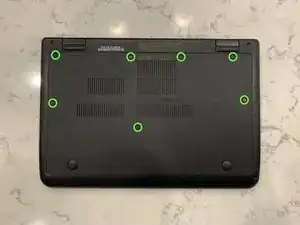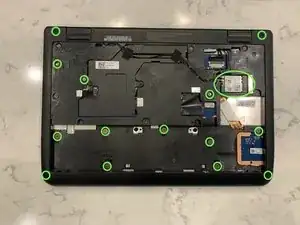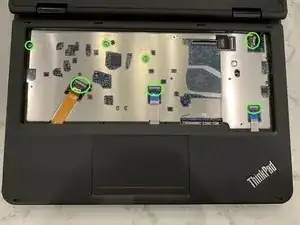Einleitung
This guide shows how to remove the battery, WiFi card, keyboard, and Write-Protect screw on a Lenovo 11e ThinkPad Chromebook.
-
-
Unplug the Battery
-
Unscrew battery and remove
-
Remove all all circled screws
-
I removed the wireless card. I don't know if it's required.
-
-
-
Slide Keyboard up
-
Wedge something under the keyboard
-
flip the keyboard over
-
carefully remove the keyboard ribbon cable
-
-
-
Unscrew and disconnect ribbon cables
-
wedge something between the bezel and slide across the edge until the bezel is lifted (like taking off a bike tire)
-
-
-
The write-protect screw is clearly conducting electricity (compare it to other screws on the board)
-
leave the WP screw out of the laptop and put it back together in reverse order
-
To reassemble your device, follow these instructions in reverse order.