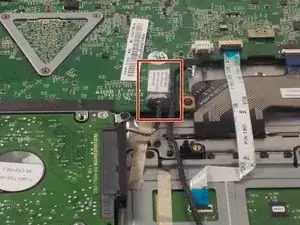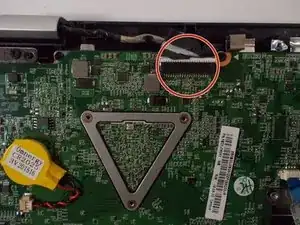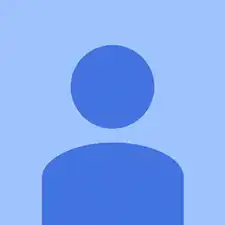Einleitung
This guide will show you how to remove the motherboard. Removal of the motherboard is necessary in order to replace the thermal compound on the processor. Prerequisite only.
Werkzeuge
-
-
Locate the ten 6mm Phillips screws along the edges and in the center of the back panel.
-
Remove all ten 6mm Phillips screws with a size 0 Phillips screwdriver.
-
-
-
Wedge the plastic opening tool into the small space under the back panel.
-
Use the plastic opening tool as a lever to separate the bottom panel from the computer.
-
Slide the tool along the edges of the computer until the bottom panel is completely separated.
-
-
-
Locate the six 3.5mm Phillips head screws along the edges of the battery.
-
Remove all six of the screws using a size 0 Phillips screwdriver.
-
-
-
Locate the multicolored power cables coming directly from the top of the battery and into the motherboard.
-
Use a spudger to slide the power cables down and away from its port on the motherboard.
-
-
-
Locate the three 3.5mm Phillips screws on the corners of the hard drive.
-
Remove the three screws with a size 0 Phillips screwdriver.
-
-
-
Follow the wire out from the right side of the hard drive to locate where the hard drive connects to the motherboard.
-
-
-
Locate the power input cable on the top right corner of the motherboard.
-
Remove the power input cable by gently sliding each side of the cable out of its port. Alternate between the left and right sides of the cable until it disconnects.
-
-
-
Locate the ribbon cable with a blue tab on it. The cable is connected to the right edge of the motherboard.
-
Lift up the black latch with the spudger.
-
Pull on the blue tab to the left to remove the cable.
-
-
-
Locate the black ribbon cable on the bottom right of the motherboard.
-
Lift the white door on the end of the cable that connects to the motherboard.
-
Slide the cable down to disconnect it from the motherboard.
-
-
-
Locate the white ribbon cable with a blue tab to the left of the black ribbon cable.
-
Lift up the black latch holding the cable in to the motherboard.
-
Pull the cable out of its port on the motherboard.
-
-
-
Locate the white connector on the top edge of the motherboard.
-
Simply pull the wire away from the motherboard by hand to disconnect it.
-
-
-
Locate the three 4.5mm screws that are securing the bracket in the top left corner of the motherboard.
-
Locate the four 3.5mm screws holding the motherboard in place.
-
Remove all of the screws with a size 0 Phillips screwdriver.
-
-
-
Locate the metal bracket attaching the motherboard to the top-left of the computer.
-
Raise the metal bracket by prying it up and away from the motherboard.
-
Pull the motherboard away from the bracket to separate them.
-
To reassemble your device, follow these instructions in reverse order.
Ein Kommentar
One important thing that is not noted is to remove the NIC before removing the MOBO. The NIC is attached to the Top Plate with a single screw and needs to be removed before attempting to remove the MOBO.