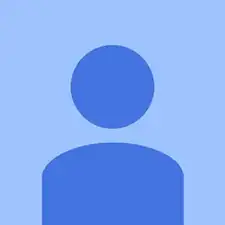Einleitung
Werkzeuge
-
-
At the top of the laptop you will see two switches, like in image one and two.
-
Pull the switches outwards with your thumb, towards the unlocked lock.
-
-
-
After you have the screws out apply pressure with your thumb and slide the hard drive to the left.
-
When the hard drive is completely left gently pull up on the right corner.
-
Abschluss
To reassemble your device, follow these instructions in reverse order.