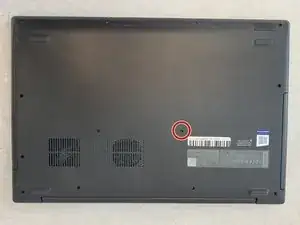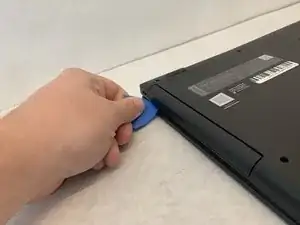Einleitung
Use this guide to remove the Internal Cooling Fan from the Lenovo IdeaPad 130-15AST. The cooling fan is essential to maintaining stable temperatures for the internal hardware. If the fan fails, the computer overheats causing issues with internal hardware and performance of the computer. Reference the Troubleshooting Page to confirm that the cooling fan has failed. Follow the steps in the Replacement Guide carefully to remove the cooling fan safely and efficiently
Werkzeuge
Ersatzteile
-
-
Grab the sides of the back panel of the laptop with two hands. Then separate the panel from the laptop by lifting up. Place the panel aside from the laptop.
-
-
-
Gently move the wires wrapped around the fan that run along the left side of the cooling fan.
-
-
-
Gently use a prying tool to disconnect the cooling fan from the motherboard.
-
After disconnecting the cooling fan, remove the fan from the laptop.
-
To reassemble your device, follow these instructions in reverse order.