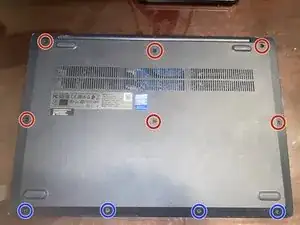Einleitung
Today I will show you a simple guide on how you can replace the Ram on a "Lenovo IdeaPad 3-15IML05".
Werkzeuge
Ersatzteile
-
-
Flip the laptop over, so the bottom side is facing up
-
There are 10 screws in total.
-
Using a PH1 Screwdriver, remove the 6 (5 cm) screws in the top and middle row. Also, using your PH1 screwdriver, remove the 4 (3 cm) screws in the bottom row.
-
-
-
Once all screws are removed, prepare your ifixit opening picks.
-
Next, pry up on the bottom casing, and use your opening pick to pop the casing off.
-
Tip #1: I found it easiest to begin prying near the vent in the back of the laptop. Then, work your way around the casing.
-
Tip #2: I found using a quarter or coin is a decent alternative to an opening pick in this case.
-
Once all of the tabs have been released, the bottom casing should lift off. Set the bottom case aside.
-
-
-
Once you are working with the motherboard, direct your attention to the computer battery.
-
For your own safety and your laptops safety, please unplug the battery cable.
-
Gently pull the battery cable out. Do not force it out or you may risk damaging the motherboard or battery.
-
Tip: It may be easier to remove the battery cable if you remove the battery entirely, but I found that to be optional.
-
-
-
Once the battery is unplugged, please direct your attention to the DDR4 Ram Stick, just below the heat sink.
-
To remove this Ram stick, please gently pull the two plastic tabs (shown in image 1) away from the Ram Stick. This will release the Ram Stick. Do not pull too hard or far from the tab's original position.
-
Once you have done this, the Ram stick should appear as it does in image 2. Then, gently pull the Ram Stick away from the Motherboard. Do NOT pull directly up. To reiterate, pull AWAY from the motherboard.
-
Once the Ram Stick is pulled away, the motherboard should appear as it does in image 3.
-
-
-
Installing a new Ram Stick is quite simple. Gently place the Ram Stick into its slot (for this example, I used the same stick I started with).
-
Next, gently push down on the Ram Stick to lock it into place.
-
If you have difficulty locking it into place, repeat pulling the plastic tabs away and then try the step again.
-
You may Gently tug on the Ram Stick to be sure it is being held in place correctly.
-
Congratulations, you have successfully Installed a Ram Stick in a "Lenovo IdeaPad 3-15IML05"!
-
To reassemble your device, follow these instructions in reverse order (except for steps 4 and 5).