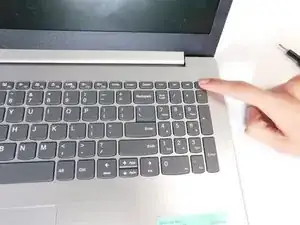Einleitung
This guide is intended for use on the Lenovo IdeaPad 330-15IGM. The touchpad is a small rectangular component located at the bottom of your keys. The touchpad allows you to move the little arrow on your screen. The reason you may need to replace the touchpad is that you would have limited access to your laptop as the touchpad is a crucial component to moving the arrow and accessing your different applications and web browsers. In case of issues try using a USB mouse and plug it in on the right side of the laptop.
Werkzeuge
-
-
Remove four 5.7 mm screws that hold the battery unit in place using a Phillips #00 screwdriver.
-
-
-
Remove four 6.8 mm screws that hold the heatsink component into the chassis and motherboard by using the Phillips #00 screwdriver.
-
-
-
The heatsink component has two wires that are tucked into the sides, which are grey and black. It is important to treat these with care as they are connected to the computer's network adapter, which is the green chip below it.
-
-
-
Remove the ribbon cable that is connected to the motherboard. Gently lift up the black plastic that holds it down and pull back the ribbon until it is free from the slot.
-
-
-
Take your Phillips 00 screwdriver and remove the 3mm screw that is holding the network adapter card in place.
-
-
-
Remove the ribbon cable that is now exposed by lifting up the little black tab that holds this down and gently pull back the ribbon.
-
-
-
Disconnect the hard disk drive ribbon cable by following the same step as the previous ribbon cables. Gently lift up the plastic that holds the ribbon in place and pull until it is free from the slot.
-
-
-
Using the Philips 00 screwdriver, remove the 3mm screw which is located next to the CMOS battery connection. This will allow the motherboard to come loose and be taken out of the chassis.
-
-
-
Remove the touchpad ribbon cable in the same manner as the other ribbon cables. Carefully lift the plastic tab that holds it in place and gently remove the cable until it is free from the slot.
-
-
-
Remove the two 3mm screws that hold the display onto the motherboard along with the 4.5mm and 6mm screws next to it that hold the top corner of the motherboard to the computer chassis.
-
-
-
Carefully lift the plastic that holds the display cable onto the motherboard and gently remove this cable from the slot.
-
-
-
Remove the two 2.5mm screws that hold the touchpad down into the computer chassis using the Philips 00 screwdriver. These two screws should be covered by a thin sheet of plastic that can be lifted with ease.
-
To reassemble your device, follow these instructions in reverse order.