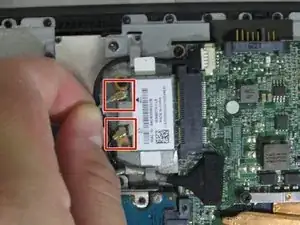Einleitung
Replacing your speakers may be necessary if they are producing scratchy audio or none at all.
Werkzeuge
-
-
Use your finger to slide the latch towards the unlocked position (away from the other latch). If done correctly you will see red.
-
Slide the second latch to the unlocked position while gently pulling the battery away from the laptop.
-
-
-
Gently pull the two rubber feet closest to battery away from the device. Using a #0 Phillips screwdriver, remove the 5mm screw under each rubber foot.
-
-
-
Slowly begin working your plastic opening tool along the panel to undo the latches around the laptop.
-
-
-
Using a #0 Phillips screwdriver, remove the four 4mm screws that secure the hard drive bracket to the motherboard.
-
-
-
Using a Phillips #0 screwdriver, remove four 2.5mm screws, two per side, to release the hard drive from its mounting bracket. These screws are directly next to each mounting screw you removed previously.
-
-
-
Using a #0 Phillips screwdriver, unscrew the four 3mm captive screws securing the copper tube onto the motherboard.
-
-
-
Remove the tape connecting the copper tubing to the cooling fan.
-
Lift and remove the heat sink assembly.
-
-
-
Using a #0 Phillips screwdriver, remove the three 3mm screws around the perimeter of the fan.
-
-
-
Remove the wiring from the motherboard by gently pulling the wire connector at the base of the wires.
-
Once the wires are removed, the cooling fan assembly is disconnected. You may now remove the cooling fan.
-
-
-
Remove four cables connected to motherboard by pulling gently on connector at base of cables.
-
-
-
Use a spudger to lift the connector lock to the small ribbon cable attached near where the cooling fan was located.
-
After unlocking the connector, gently pull the removal tab on the ribbon cable to remove completely.
-
-
-
Using a #0 Phillips screwdriver, remove the seven 3mm screws securing the motherboard to the chassis.
-
-
-
Using a spudger, remove the smaller of the two ribbon cables by lifting on the black connector.
-
Once connector is lifted, gently pull on the ribbon cable to remove it.
-
-
-
Remove the second (and last) ribbon cable from the motherboard by gently pulling on the blue pull tab.
-
Lift and remove motherboard from laptop chassis.
-
To reassemble your device, follow these instructions in reverse order.