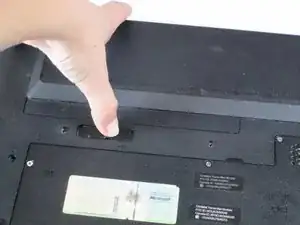Einleitung
The fan keeps the components in your computer cool. It expels heat by sucking in cold air from outside of the case and blowing it across the warm heatsink. A broken fan can lead to components overheating and failing.
Werkzeuge
-
-
Locate the lock switch and slide toward the outside edge of the laptop until it clicks into place and the battery unit pops up.
-
Remove the battery unit from the laptop and set it aside.
-
-
-
Unscrew the three screws on the bottom of the laptop that have small keyboard logos next to them using a PH1 screwdriver. These screws are 5.8mm long.
-
-
-
Flip the computer over and open the screen.
-
Use a spudger to carefully press in the clip that is found here while prying the keyboard upward from the same side.
-
-
-
Slightly lift the bottom of the keyboard towards the screen to locate the keyboard's ribbon cable.
-
Use the tip of the spudger to lift the black retaining flap on the ZIF connector.
-
You should now be able to lift out the keyboard easily.
-
-
-
Slide the hard drive to the right, away from the RAM modules.
-
Lift the hard drive from the side closest to the RAM modules.
-
-
-
Unscrew the nine screws that are around the edge of the laptop using a PH00 screwdriver. These screws are 5.7mm long.
-
Unscrew the remaining two M2.5X3 screws that were under the battery using a PH1 screwdriver. These screws are 3.7mm long.
-
Unscrew the three M2X3 screws that were under the hard drive using a PH1 screwdriver. These screws are 3.7mm long.
-
-
-
Use the blue plastic opening tool to pry the silver plastic keyboard surround out from the black plastic bottom. You will need to do this around the entire perimeter of the laptop and will hear a pop every time one of the retention clips is unlatched.
-
-
-
Use the spudger to unlatch the retention clip on the power button and status LEDs ZIF connector.
-
This ribbon cable is glued to the case. Carefully pull up on it from the right side until it is no longer sticking to the case.
-
-
-
Use the spudger to unlatch the retention clip on the touchpad ZIF connector.
-
Lift the silver plastic keyboard surround away from the base of the laptop. There shouldn't be any resistance.
-
-
-
Grip the fan from as far to the right (towards the center of the laptop) as possible and lift up.
-
As soon as the right side of the fan clears the bump in the case where the battery is housed, pull the fan to the right. This should dislodge it from the heatsink.
-
To reassemble your device, follow these instructions in reverse order.