Einleitung
Der Akku befindet sich direkt unter dem Gehäuseoberteil. Das RAM Modul verdeckt das Akkukabel, es muss deswegen zuerst entfernt werden.
Werkzeuge
Ersatzteile
-
-
Lege den Laptop mit dem Boden nach oben vor dich.
-
Finde die zehn 1,9 mm Kreuzschlitzschrauben #0, welche den Boden befestigen.
-
Drehe die zehn Schrauben heraus.
-
Auch unter den Gummifüßen können sich Schrauben befinden.
-
-
-
Fange oben an die Tastatur hochzuheben.
-
Löse das Flachbandkabel und entferne dann die Tastatur ganz.
-
-
-
Stelle das Gerät mit geöffnetem Display ab.
-
Fasse das Gehäuseoberteil an der Vorderkante an und hebe es vorsichtig hoch.
-
Ziehe vorsichtig die drei Flachbandkabel aus ihren Anschlüssen heraus.
-
Entferne das Gehäuseoberteil ganz vom Gerät.
-
-
-
Finde das RAM Modul.
-
Finde die Rasten auf beiden Seiten des Moduls.
-
Drehe beide Rasten gleichzeitig nach außen, damit das Modul frei wird.
-
-
-
Finde die 1,9 mm Kreuzschlitzschraube #0, welche den Akku befestigt.
-
Drehe die Schraube heraus.
-
-
-
Finde den Akkuanschluss auf der Hauptplatine.
-
Löse den Akkustecker mit einem Plastiköffnungswerkzeug von der Hauptplatine.
-
Um dein Gerät wieder zusammenzusetzen, folge den Schritten in umgekehrter Reihenfolge.
4 Kommentare
My 11S seems to be a bit different. It has Torx screws instead of phillips for the ten screws on the bottom.
There are two screws under the keyboard holding the top assembly to the bottom. In order to get the keyboard off I had to take out the screws underneath two of the feet on the bottom. Once you take off the keyboard and its ribbon cable, you can detach the three ribbon cables the author of this guide mentions without having to lift up the top assembly first.
I've also noticed there appear to be two different types of batteries for this laptop with the same part number. The first like mine and the one in this teardown have one tab on each of the shorter sides of the battery, while others seem to have two tabs on those same sides of the battery.
Mike G -
Does anyone have a reliable source for a replacement battery?
Great help in replacing my battery. One thing is to be sure to get an original Lenovo battery. The cheap batteries will not work. The 11S has a built in check for third party batteries and the system will not charge the non Lenovo battery.



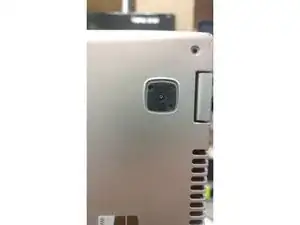

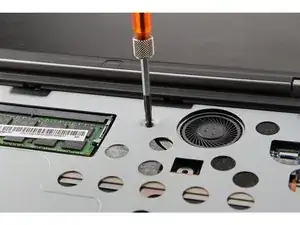











under the rubber pads can be, or are? the bottom pads are much more secured.
zZz -
2 of them. The 2 near the screen hinges. They release the keyboard.
jsoper -
Mine had t5 Torx screws on the perimeter and center, with #0 phillips underneath the foot pads.
dan lench -
Mine also had the T5 Torx screws.
Will Smith -