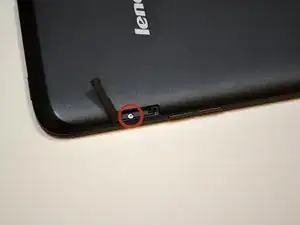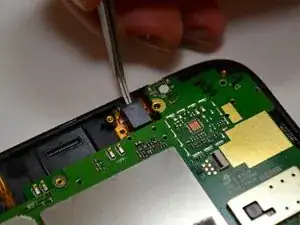Einleitung
Follow these steps to replace your camera, so you can take pictures again!
Werkzeuge
-
-
Be sure to power off your device before taking it apart.
-
Locate the small tab, marked with the lock symbol on the upper right hand of your IdeaTab above the volume control buttons. Use your fingernail to gently open this tab.
-
Use your Phillips #000 screwdriver and remove the 3.5mm screw and put it aside.
-
-
-
Using your blue, plastic opening tool, begin to gently pry the back panel away from the front panel starting at the charging port. Continue prying along the right edge of the back cover.
-
Work the plastic opening tool around the entire device, to free the remaining plastic clips and remove back cover.
-
-
-
Locate the volume key on the right hand side of the tablet.
-
Slide the volume key upwards to remove it.
-
-
-
Using a Phillips #000 screwdriver remove the 7 silver M1.4 3.5mm screws from the back plate.
-
Next, with the same screwdriver remove the black M1.4 4.1mm screw.
-
Gently remove the back plate from the device.
-
-
-
Locate the power key on the top right hand side of the tablet.
-
Slide the key upwards to remove it.
-
-
-
Use the plastic opening tool to disconnect the battery wires from the system board. Slide your opening tool under the white plastic piece and gently pull up.
-
Use the plastic opening tool to loosen the battery from the device by lifting up on the battery on all sides. This will detach the battery from the adhesive.
-
-
-
Locate the volume button mechanism.
-
The volume button mechanism is called an FPC, it is adhered to the device frame. Remove it by prying it off using a tweezer or plastic opening tool.
-
Remove the FPC to the left of the volume button mechanism the same way.
-
-
-
Locate the power button mechanism.
-
Remove the power button mechanism by prying it off using a tweezer or plastic opening tool.
-
-
-
Locate the component with a QR code printed on it.
-
To disconnect this component you must first detach it from the white connector.
-
To detach it from the connector, use a tweezer to gently rotate the black piece 90 degrees so it is pointing up.
-
Once the black piece is pointing up the orange wires can be removed from the connectors. Using a tweezer pull the orange wires horizontally outwards from the white connector.
-
-
-
Locate the orange cable to the right of the battery tray.
-
To disconnect this component you must first detach it from the white connector. Using a tweezer, pry the black piece upwards and rotate it 90 degrees so it points up.
-
Once the black piece is pointing up the orange wires can be removed from the connectors. Using a tweezer pull the orange wire horizontally outwards from the white connector.
-
-
-
Using a #000 Phillips screwdriver, remove the two M1.4 3.5mm screws from the system board and set them aside.
-
-
-
Locate the audio assembly near the top-right of the device.
-
Remove the audio assembly by inserting the tweezers in the circular hole in the black plastic box and pulling upwards.
-
-
-
Locate the microphone at the bottom of the device.
-
Remove the microphone from its cavity by using tweezers to pull up the black and red cords and microphone with them.
-
-
-
The system board is now completely free from the device. Carefully lift the system board up off the device and place on a padded surface.
-
The screen display unit is now ready to be replaced.
-
To reassemble your device, follow these instructions in reverse order.