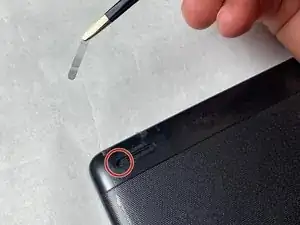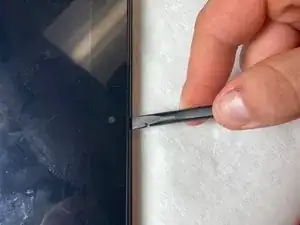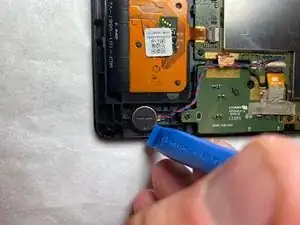Einleitung
This guide shows a step by step process to replace the screen on a Lenovo Ideatab S6000. The part being replaced is the screen and the digitizer. They are both included in one assembly. This part would need to be replaced if the display is not working properly or the touch screen display is faulty. If the screen is cracked or shattered, be sure to wear proper protective equipment and make sure device is turned off before any repair is started.
Werkzeuge
Ersatzteile
-
-
Remove the speaker screens by working them loose with a plastic opening tool. You may need to first loosen them with tweezers or a spudger.
-
-
-
Remove the screws from both of the spots that were covered with a Phillips #000 screwdriver.
-
-
-
Using either the plastic opening tool or your fingers, gently pull on both sides of the plug to release it.
-
-
-
Flip up the black tab on each connector.
-
Pull the ribbon cables out using a plastic opening tool.
-
To reassemble your device, follow these instructions in reverse order.