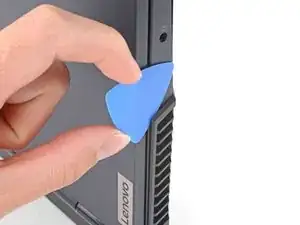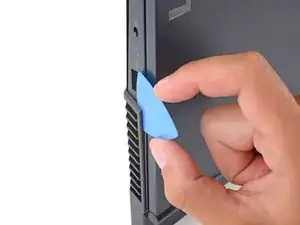Einleitung
Use this guide to upgrade or replace the right side M.2 solid-state drive (SSD) in a Lenovo Legion 5 15ACH6H gaming laptop. This laptop is only compatible with NVME SSDs, and is therefore not compatible with SATA SSDs.
Before you perform this repair, back up your existing SSD if possible. If you are replacing the SSD where your operating system is installed, familiarize yourself with a disk cloning utility so you’ll be ready to migrate your data to the new SSD.
Finally, be sure to completely power off and unplug your laptop. Make sure the laptop is not in standby, sleep, or hibernation mode.
Werkzeuge
Ersatzteile
-
-
Use a Phillips screwdriver to remove the following ten screws securing the back cover to frame:
-
Six 12.5 mm PH1 screws
-
Four 4.7 mm PH1 screws
-
-
-
Insert the rounded edge of an opening pick between the back cover and the frame in the lower right corner.
-
-
-
Angle the pick to about 30˚.
-
Slide the pick along the front edge to release the clips securing the back cover to the frame.
-
-
-
Insert the edge of an opening pick between the back cover and the frame on the right edge.
-
Angle the pick to about 30˚ and slide down the left edge to release the clips.
-
-
-
Position the laptop vertically so you can easily access the plastic vents.
-
Slide the rounded edge of an opening pick between the frame and the plastic vents on the left side near the USB-C port.
-
Rotate the pick so that it is positioned on top of the plastic vents.
-
-
-
Push the pick between the frame and plastic vents.
-
Slide the pick along the top edge of the plastic vents to release the clips.
-
-
-
Slide the opening pick between the frame and the plastic vents on the right side near the USB-A port.
-
Rotate the pick so that it is positioned on top of the plastic vents.
-
-
-
Push the pick between the frame and plastic vents.
-
Slide the pick along the top edge of the plastic vents to release the clips.
-
-
-
Use the pointed end of a spudger to push each side of the battery connector to loosen it.
-
-
-
Use a Phillips screwdriver to remove the three 5.1 mm PH00 screws securing the right SSD shield to the motherboard.
-
-
-
Use a Phillips screwdriver to remove the 2.7 mm PH1 screw securing the SSD to the motherboard.
-
To reassemble your device, follow these instructions in reverse order.
Take your e-waste to an R2 or e-Stewards certified recycler.
Repair didn’t go as planned? Try some basic troubleshooting, or ask our Lenovo Legion answers community for help.