Einleitung
In order to remove the tablet screen, removal of the battery and motherboard is necessary.
Werkzeuge
-
-
Use a plastic opening tool to pry open the back cover of the tablet.
-
The second picture shows the tablet with the back removed.
-
-
-
Remove the tape that secures the ribbon cable.
-
Use precision tweezers if the tape cannot be removed by hand.
-
-
-
Carefully remove the ribbon cable from the power button connector.
-
To remove the cable, push the clamp on the connector up and pull gently.
-
-
-
Remove the following screws securing the metal frame holding the battery.
-
Five 2 mm Philips screws.
-
-
-
Carefully disconnect the ribbon cable on the motherboard.
-
To remove the cable, push the connector on the clamp up and gently pull.
-
-
-
Disconnect the other end of the motherboard ribbon cable.
-
The other end is attached to the frame of the tablet with adhesive. Gently pry it up to remove it.
-
-
-
The wire connected to the motherboard can be removed by lifting them from their shown slots.
-
-
-
Remove the pieces of tape attaching the frame of the tablet to the screen
-
Ten pieces of grey tape.
-
-
-
Remove the screen from the frame of the tablet
-
Heat up the adhesive and gently pry the screen away with the plastic opening tool.
-
-
-
Separate the screen from the digitizer.
-
Heat up the adhesive securing the screen and pry it away using the plastic opening tool.
-
To reassemble your device, follow these instructions in reverse order.
6 Kommentare
how did you keep the digitizer intact?my problem is the lcd screen and I bought only that.too scared to start without knowing how to keep the digitizer intact as it would take weeks before I could replace it.also wondering how to replace the lcd and only that.could you help me please?
Hans Sorensen ,Norway
In my personal opinion, this guide have a bunch of steps that aren't necessary. I just replaced a cracked one. And I just removed the battery for security purposes since I was going to use heat. But you don't have to remove the mother board or anything else, just disconnect the digitizer flex and then start prying on front. That's it.
https://youtu.be/etxKSTK3Gno?t=8m19s
Is that black tape important? I wasn't lucky and it was torn.
voneout -










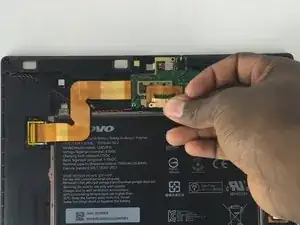




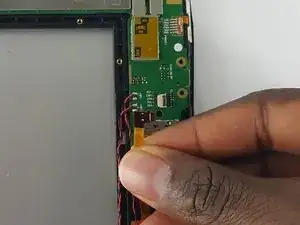








Removing the cover was a struggle (for me, a newbie). Took 10 minutes+. I don’t have a plastic tool and the small screwdriver left marks. But a non-functioning tablet has zero value so …
Frank Harvey -