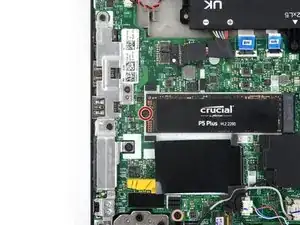Einleitung
Use this guide to replace the SSD on your Lenovo ThinkPad T15 Gen 2.
Before you perform this repair, if at all possible, back up your existing SSD. If you are replacing the SSD where your operating system is installed, familiarize yourself with a disk cloning utility so you’ll be ready to migrate your data to the new SSD.
Be sure to completely power off and unplug your laptop. Make sure the laptop is not in standby, sleep, or hibernation mode.
Werkzeuge
Ersatzteile
-
-
Angle the pick down at about 30˚.
-
Slide the pick along the front edge to release the clips securing the lower case.
-
-
-
Insert an opening tool between the lower case and the chassis just to the right of the USB port on the left edge. The end of the opening tool should be pointed upwards.
-
Push the opening tool into the ThinkPad while pushing the end of the tool down to release the clip that is next to the USB port.
-
-
-
Insert an opening pick on the left edge above the USB port. Slide the pick all the way up to the ethernet port to release the clips.
-
-
-
Insert an opening pick on the right edge near the corner.
-
Slide the pick along the right edge all the way to the HDMI port to release the rest of the clips.
-
-
-
Grip the pull tab on the battery connector with your fingers and gently pull away from the socket to disconnect it.
-
-
-
Pull the SSD out of its socket and remove it. Keep the SSD as parallel to the motherboard as possible when pulling on it.
-
To reassemble your device, follow these instructions in reverse order.
Take your e-waste to an R2 or e-stewards certified recycler.
Repair didn't go as planned? Try some basic troubleshooting, or ask our Lenovo ThinkPad T Series answers community for help.