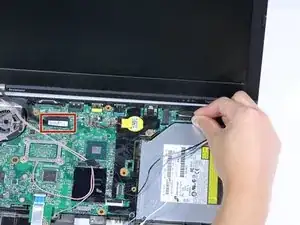Einleitung
If your laptop is not charging correctly you can replace the power jack using this guide.
Werkzeuge
-
-
Flip your laptop over so the bottom is facing up.
-
Remove the memory panel by removing two black 5mm screws using the Phillips #0.
-
Remove the memory panel.
-
-
-
Remove the two 5mm screw using the Phillips #0 screwdriver.
-
Flip the laptop back over and open it.
-
-
-
Gently push down on the keyboard and slide it towards the screen. This will pop the bottom of the keyboard out of the casing.
-
Using the metal spudger, lift and slide out the keyboard.
-
-
-
Remove the additional thirteen 5 mm screws with your Phillips #0 screwdriver.
-
Remove the two 2.5 X 5 mm screws from the back of your laptop.
-
Remove the 3 mm screw from the back of the laptop using the same screwdriver.
-
-
-
Disconnect the black and gray antenna cable connectors in the memory panel on the back of the laptop.
-
Remove any plastic wraps on the blue, white, and tan wires.
-
-
-
Flip the laptop back over and pull all the wires from the previous step through to the top side.
-
-
-
Lift up the black retaining flap holding the purple ribbon cable in place, and carefully slide out the ribbon.
-
-
-
Flip your laptop so the back-side is facing towards you.
-
Remove any black stickers covering the screws using the nylon or metal spudger.
-
Remove the two 7mm screws using the Phillips #0 screwdriver.
-
To reassemble your device, follow these instructions in reverse order.
6 Kommentare
This is not the Lenovo Thinkpad T420. You can Tell by the RAM memory Slot Cover and the Position the RAM is put into its slot. the T420 RAM is Vertical Compared with being Horizontal in this Picture. that includes the cover also. Then the Battery Slot is a Dead Giveaway clue. The T420 Battery slot is in the middle. and this Picture has the battery slot to bthe left. Sorry Not Even Close. None of the screws he removes are on the T420. so this is Completely Useless. Thanks
This is T420s!
it is not easy to replace a power jack for Lenovo ThinkPad T420S because it requires soldering job and people might burn the board while doing the job, you are replacing a power jack board, just disassemble and assemble the laptop, here is a seller for Lenovo ThinkPad T420S power jack board: http://www.dcincable.com/04w1699-04w3997...
Tom -
Thanks for the writeup. How can I test if power is getting out of the actual jack and to the end of the powerjack module? Just wondering across what do I put the MMeter? Thanks. Matt
Matty -