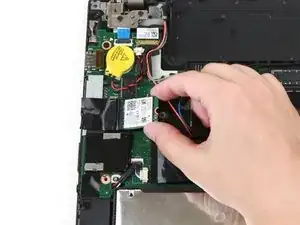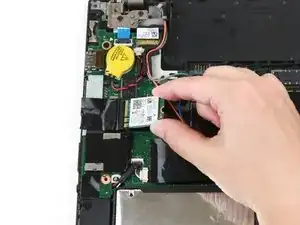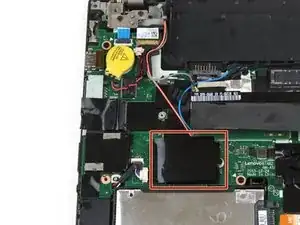Einleitung
This guide will show you how to replace the Wi-Fi card in a Lenovo ThinkPad T460 laptop.
A Wi-Fi card, also known as a WLAN card, enables the laptop to connect to a wireless network. If you cannot connect your laptop to Wi-Fi, or if you are experiencing intermittent connectivity, you may have a faulty Wi-Fi card. Be sure to rule out other connectivity issues listed here before replacing your Wi-Fi card.
Make sure to disable the internal battery, power down your device, and disconnect from any external power sources before you begin.
Werkzeuge
-
-
Place the laptop so that the bottom is facing upwards.
-
Slide the latch on the left side of the battery to the left until it clicks in place.
-
-
-
Slide the latch on the right side of the battery to the right and hold it in place with your thumb.
-
Use your other hand to slide the battery towards the back of the laptop.
-
Lift the battery up and away from the laptop.
-
-
-
Insert the flat end of a spudger in between the bottom cover and the rest of the laptop, starting in the lower left corner.
-
Pry the lower left corner of the bottom cover up by a few millimeters.
-
Slide the spudger along the bottom of the laptop to release the clips until you reach the lower right corner.
-
-
-
Use the spudger to pry the upper left corner up by a few millimeters.
-
Pry up the sections of the bottom cover with printed logos of the ports.
-
-
-
Use the spudger to pry up the bottom cover in the lower portion of the external battery compartment by a few millimeters.
-
-
-
Use the flat end of a spudger to disconnect the gray and black coaxial wires from the Wi-Fi card.
-
-
-
Remove the single 3.7 mm screw from the right side of the Wi-Fi card using a Phillips #1 screwdriver.
-
-
-
Use your fingers to lift the Wi-Fi card up and out of its slot.
-
This laptop does not include a WWAN card, but if yours does, follow the same procedure as Steps 9-12 to remove it.
-
To reassemble your device, follow these instructions in reverse order.
Take your e-waste to an R2 or e-Stewards certified recycler.
Repair didn’t go as planned? Try some basic troubleshooting, or ask our Answers community for help.