Einleitung
Follow this guide to remove the SSD/Hard Drive from your Lenovo Thinkpad T560.
The hard drive stores data in your computer.
Some symptoms of a bad hard drive are your computer freezing and/or slowing down, a blue screen appearing, unusual sounds coming from the laptop, and the computer’s data being corrupted. Some more information about a faulty hard drive can be found at this website.
Before removing/replacing the hard drive, make sure to disable the internal battery, turn off your laptop and disconnect it from any external power sources.
Werkzeuge
Ersatzteile
-
-
Using the Phillips #0 screwdriver, remove the eight 7 mm screws holding the back panel to the T560.
-
-
-
Use the iFixit opening tool to pry the back panel off your T560.
-
Work your way around the perimeter of the device to undo the clips and detach the back panel.
-
-
-
Pick up the SSD/Hard Drive and unplug it from the cable connecting the SSD/Hard Drive to the motherboard.
-
To reassemble your device, follow these instructions in reverse order.





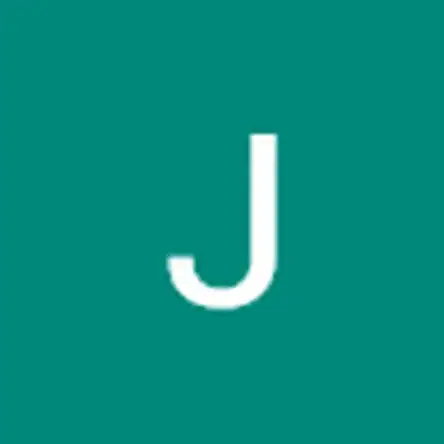
The big problem here is where to find a new internal battery. I wish I had some suggestions to make, and would welcome possibilities. Searching on the Lenovo parts site has not proved fruitful--if you've had some success, I'd be glad to hear of it! These are pretty good computers, and battery failure is the main thing sending them to the landfill.
carter -