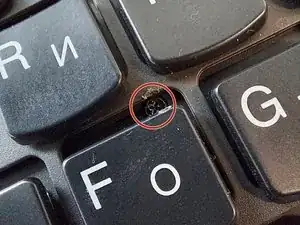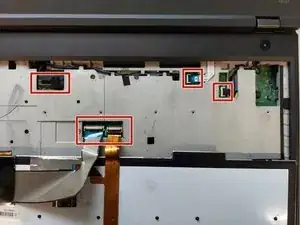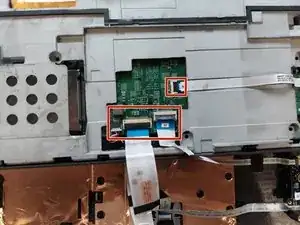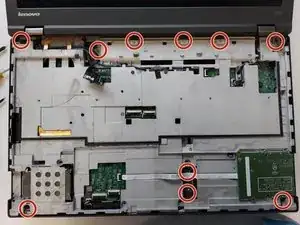Einleitung
Werkzeuge
-
-
Unscrew all screws holding the back panel in place and disconnect the battery.
-
Now is a good idea to upgrade the RAM and also the CPU if needed.
-
-
-
Push up the plastic trim around the keyboard keys.
-
Remove the several little screws that hold the keyboard and disconnect it.
-
Disconnect every single connector that you see
-
-
-
Remove the palmrest and disconnect the shown connectors.
-
Remove the 2 hidden screws that hold the display. Detatch the display.
-
Remove all other screws.
-
-
-
Unscrew the 7 screws holding the CPU heatsink and disconnect the fan.
-
Clean the old thermal paste both from the cooler and the CPU. It is best to use isopropyl alcohol and cotton swabs or paper towel, but be careful not to go too hard on the CPU. Also change the thermal pads.
-
Now is a good idea to upgrade the CPU if needed.
-
It is also recommended to use compressed air to remove any dust in the laptop and the fan. You can also open it to clean it from the inside.
-
Dont use too much thermal paste, just enough to cover some portion of the pad. If you have a spreader, use it. The thermal paste will apply evenly after you tighten the heatsink.
-
Last, put the heatsink back carefully and tighten the screws in order 1 -> 7 to ensure even pressure. Dont forget to plug in the fan cable.
-
To reassemble your device, follow these instructions in reverse order.