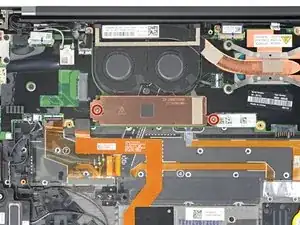Einleitung
Use this guide to remove and replace the Solid State Drive (SSD) in your Lenovo ThinkPad X1.
Before you perform this repair, back up your existing SSD if possible. If you’re replacing the SSD where your operating system is installed, familiarize yourself with a disk cloning utility so you’ll be ready to migrate your data to the new SSD.
Werkzeuge
Ersatzteile
-
-
Insert an opening pick between a corner of the back cover and the chassis, near a hinge.
-
Pry upward to release the retaining clips.
-
Repeat this process for the opposite corner.
-
-
-
Insert the opening pick between the cover and the body.
-
Pry upward and release all of the retaining clips.
-
-
-
Use a Phillips #1 screwdriver to remove the six 4.9 mm screws securing the battery to the laptop chassis.
-
-
-
Use your Phillips screwdriver to remove the two 3.5 mm screws holding the metal SSD cover.
-
-
-
Grip the edges of the SSD near the screw indent.
-
Pull the SSD straight out of its socket and remove it.
-
To reassemble your device, follow these instructions in reverse order.
Take your e-waste to an R2 or e-Stewards certified recycler.
Repair didn’t go as planned? Try some basic troubleshooting, or ask our Lenovo ThinkPad X1 Carbon community for help.