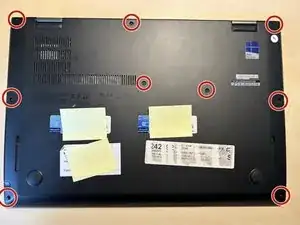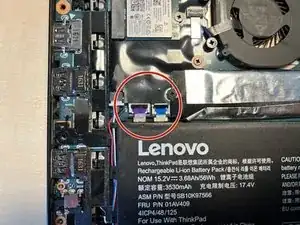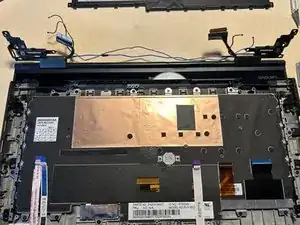Einleitung
With the motherboard and battery removed there is only little left to do.
Werkzeuge
-
-
Start by flipping over the notebook and loosen all of the nine screws. They should remain in the backcover though.
-
Remove your stylus if not already done.
-
Remove the cover from the upper corner by using a spudger.
-
-
-
In the following steps we will work on the notebook as shown in the first picture.
-
But before we do anything else the battery must be unplugged first.
-
Use a pair of tweezers or a spudger to lift off the battery connector from the mainboard.
-
-
-
On the upper left corner you will find a ribbon connector which must be removed.
-
Flip up the lever completely and pull out the cable.
-
-
-
Another display connector like the left is located in the right.
-
Do as you did before - flip up the lever and pull out the ribbon cable.
-
-
-
If you have a LTE card installed like me unplug the two connectors with a pair of tweezers but make sure not to damage cables nor connectors.
-
-
-
The wi-fi card is located on the left side and also uses two antenna connectors.
-
Gently unplug the connectors as you did before with the LTE card.
-
While you're here you could unscrew the left hinge if you like.
-
-
-
There are ribbon cables above the battery. Unplug them in the same manner as you already did before.
-
-
-
Before we move on we should just unscrew all screws marked with red circles.
-
There is a metal shield holding down the mainboard to the right side which has to be removed as well.
-
-
-
The left speaker is secured with two screws as well.
-
When removed the battery should come out as well.
-
Note that the right speaker is attached to the battery by its wiring. You do not need to untangle them though.
-
-
-
I did separate battery and wiring which is not mandatory though.
-
Use a spudger or your fingernails to pull out the speaker plug from the mainboard by the white plastic - not the cable!
-
With the speakers, wires, ribbon cables and all screws removed you can go ahead and finally remove the mainboard.
-
-
-
After removing the battery, unscrewing all the screws and disconnecting all ribbon connectors the mainboard can be lifted out from the left to the right.
-
-
-
If not already done in a preceding step you will find two silver PH1 screws in the upper left and right corners by the display hinges.
-
Remove both of them to separate the display assembly from the C-Cover.
-
-
-
Depending on your configuration you have one or two wires tucked in the upper area of the device
-
When you have removed all wiring from the C-Cover you may flip up the hinges carefully and remove the screen.
-
To reassemble your device, follow these instructions in reverse order.