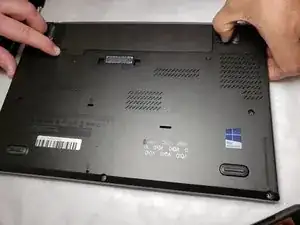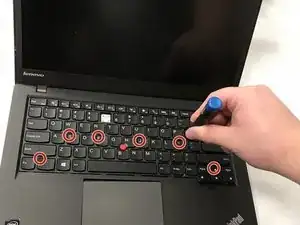Einleitung
If you are encountering issues with your keyboard, there is a possibility that you might have to replace it. You can utilize this guide to receive step by step instruction to complete this task manually by yourself.
Werkzeuge
Ersatzteile
-
-
Flip the laptop, shift the keyboard upwards by applying force to the two indents on the keyboard.
-
Remove the six 5mm screws that are on the keyboard using the Phillips #0 screwdriver.
-
Abschluss
To reassemble your device, follow these instructions in reverse order.
Ein Kommentar
If after replacement your keyboard has some keys clacking, make sure you slid the keyboard all the way back. Even a small amount can make some keys feel weird.