Einleitung
Werkzeuge
Ersatzteile
-
-
Locate the two switches that lock the battery. Push the left-hand switch outward into the "unlocked" position.
-
-
-
Now push and hold the right clip to the right while using your other hand to gently slide the battery away from the computer.
-
-
-
Use a small Phillips screwdriver to unscrew the single screw that holds down the hard drive enclosure cover.
-
Carefully remove the hard drive enclosure cover.
-
-
-
Gently pull the black pull tab out from above the hard drive. Continue pulling on the pull tab until the hard drive and the two plastic rails come out of the enclosure.
-
-
-
Remove the plastic rails from the old SSD/hard drive and place them on the new SSD/hard drive.
-
To reassemble your device, follow these instructions in reverse order.
14 Kommentare
Hy sir
i have one question about this laptop lenovo x230 thinkpad i have internald SSD 128 i want to increase in 500GB any body can tell me
which size of ssd possible for lenovo think pad x230 and which company thanks
It looks to be a 2.5 in hard drive/solid state drive.
500GB will work fine.
John X -
500 GB will work fine.
John X -












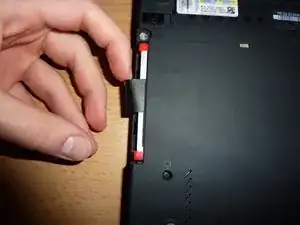





Wouldn’t the risk of ESD damage be a bigger concern than electrical shock from a 20V/90W power supply? I mean, it would hurt, but it almost certainly wouldn’t kill you.
Arie Copley-Radder -