Einleitung
If your touchpad not registering your touch or not responding as it should, you may have to replace your touchpad unit. Use this guide to replace the touchpad unit so you can use interact with your Yoga 700 again.
Werkzeuge
-
-
Flip your device so that the bottom panel is facing up.
-
Remove the eleven 5mm Torx T5 screws from the back panel.
-
-
-
Use a spudger to unclip clips on the front and near the USB ports on each side
-
Lift the back panel off
-
-
-
Remove the two 3mm Phillips #1 screws holding the battery to the laptop chassis.
-
Disconnect the battery from the IO board by holding the connector by the sides and gently pulling the connector out.
-
-
-
Remove the four 4mm Phillips #1 screws holding the touchpad onto the laptop.
-
Use a spudger to lift up the two black tabs on the ZIF connectors and then pull the cable out by the blue tab.
-
-
-
Slightly separate the two halves of the laptop with one hand and slide the touchpad out from the laptop with the other.
-
To reassemble your device, follow these instructions in reverse order.
Ein Kommentar
The “Tools Required” section says “Torx T7” but Step 1 lists, and (more importantly) the actual device has Torx T5 screws.
Step 5 suggests using a spudger, so perhaps that should be listed too.
alan -







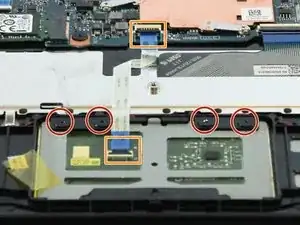


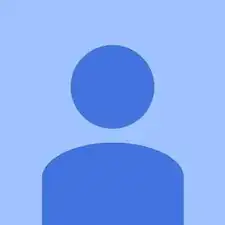
Your list of t7 screwdriver costed me to order a wrong one.
it should be T5 but the ad listed T7!!!!!
it is frustrating.
Remy Williams -
Mine had T5 as well.
alan -