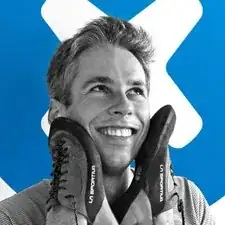Einleitung
This step-by-step repair guide will show you how to replace the keyboard in the 13 inch Lenovo Yoga 900. Whether you have a malfunctioning key or the whole keyboard has ceased to work, replacing your keyboard will get you back to typing. Fortunately, the keyboard in the Yoga 900-13ISK is modular, so you can replace it without needing to replace the entire palm rest.
Be sure to unplug and completely turn off your device before you start working.
Werkzeuge
-
-
Using a T5 Torx screwdriver, remove the ten 5.5 mm screws from the back case of the laptop.
-
-
-
Use a spudger to pry open the back case at the hinges of the laptop.
-
Use your fingers to completely pop off the back cover.
-
-
-
Grab the bottom corners of the battery and gently pull the battery until the cable disconnects from the connector on the motherboard.
-
-
-
Use a Phillips #00 screwdriver to remove the 2.7 mm screw that is holding down the SSD card.
-
-
-
Pry up the gray and black coaxial cables from the Wi-Fi card using a spudger.
-
Move the cables to the side.
-
-
-
Using the pointed end of a spudger, flip up the hinged locking tabs of the eight ZIF connectors on the motherboard.
-
Pull the eight cables out from their connectors using a pair of blunt nose tweezers.
-
-
-
Pull back the interconnect cable on the left side of the motherboard to reveal one of the fan screws for the left fan.
-
Remove the two 3.6 mm screws from the left fan with a Phillips #00 screwdriver.
-
-
-
Remove the 3.6 mm screw from the daughterboard on the right with a Phillips #00 screwdriver.
-
-
-
Lift the daughterboard from the right edge and peel off the interconnect cable from the keyboard panel.
-
-
-
Use a Phillips #00 screwdriver to remove the two 3.6 mm screws from the daughterboard on the left.
-
-
-
Use a pair of blunt nose tweezers to pull out the speaker cable on the lower portion of the daughterboard.
-
-
-
Remove the forty-one 1.9 mm screws from the keyboard panel with a Phillips #000 screwdriver.
-
To reassemble your device, follow these instructions in reverse order.