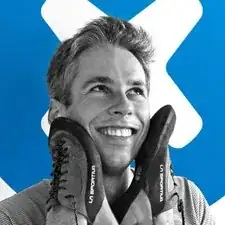Einleitung
This guide will show you how to replace the trackpad in your 13 inch Lenovo Yoga 900 (900-13ISK). The trackpad acts as the mouse, allowing the user to move the cursor around the screen and click to interact with the interface on their computer. Common symptoms indicating your trackpad is malfunctioning are a failure to register clicks, trackpad drift, or registering multiple clicks for just one click. If the cursor doesn’t respond to movement on the trackpad and clicks are not registering, you should check that your trackpad is not disabled in the computer’s settings before performing a replacement.
Be sure to unplug and completely turn off your device before you start working.
Werkzeuge
-
-
Using a T5 Torx screwdriver, remove the ten 5.5 mm screws from the back case of the laptop.
-
-
-
Use a spudger to pry open the back case at the hinges of the laptop.
-
Use your fingers to completely pop off the back cover.
-
-
-
Grab the bottom corners of the battery and gently pull the battery until the cable disconnects from the connector on the motherboard.
-
-
-
Press the trackpad up from the bottom by opening the laptop slightly and applying pressure from the keyboard side.
-
Remove the trackpad.
-
To reassemble your device, follow these instructions in reverse order.