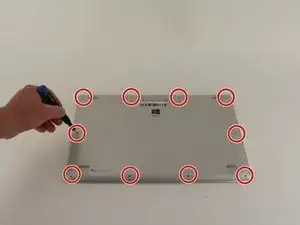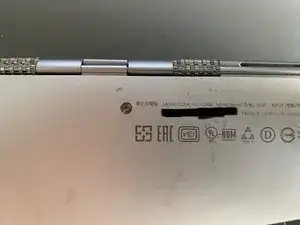Einleitung
Boot time and the amount of time it takes for the device to read and write information are directly related to the storage in your device. Over time, this storage can become slow; in extreme cases, it can become corrupted. In addition, it is also possible that the amount of storage your device has isn’t enough for your needs, so you might wish to replace it with a larger capacity drive. For those looking to replace or upgrade the storage on their Lenovo Yoga 910-13IKB, Lenovo has made it simple; this replacement requires only a JIS #00 screwdriver.
Werkzeuge
Ersatzteile
-
-
Turn the laptop over and remove the ten Torx T5 screws along the perimeter of the bottom panel.
-
Remove the panel.
-
-
-
Remove all 4 screws attached to the battery with a small Phillips head screwdriver.
-
Each screw on the back is M2 x 1.7mm
-
After the screws are taken out, remove the battery.
-
-
-
Remove all 6 screws attached to the trackpad with a small Phillips head screwdriver.
-
Each screw on the back is M2 x 1.7mm
-
Detach the ribbon cable connected to the trackpad using a wedge device.
-
Remove the trackpad using a wedge device
-
-
-
Remove all 6 screws attached to the USB ports on both sides of the device with a small Philips head screwdriver.
-
Detach both ribbon cables attached to each USB port with a wedge device, then detach the USB ports.
-
-
-
Remove all 4 screws attached to SSD stick with a small Phillips head screwdriver.
-
Pull the SSD stick directly to the right until it shifts out of place to remove it.
-
The storage chip above it (further away from you) may also simply be detached by pulling it directly to the right until it clicks out.
-
-
-
Remove all 4 screws attached to both fans, and the back connector strip (long metal piece furthest from you with screws in it) with a small Phillips head screwdriver
-
Remove the back connector strip using a wedge device to pry it off of the device
-
With the back connector strip removed, pry the fans (which are attached) using a wedge device and the fans will now be maintainable.
-
To reassemble your device, follow these instructions in reverse order.