Einleitung
Replacing RAM or NVMe in the Stealth Pro. In order to replace the RAM or NVMe in the Stealth Pro, you'll have to remove some other parts that get in the way.
Werkzeuge
-
-
Unscrew the 15 screws on the bottom panel using a Phillips #00 screwdriver.
-
Pry open the back cover with a plastic prying tool.
-
-
-
Disconnect the SATA cables from the motherboard using a plastic spudger.
-
Gently pull out the SATA cables out of the ports.
-
Grab the auburn color cable and lift up the hard drive. Slide out the hard drive while holding onto the cable.
-
-
-
Use a Phillips screwdriver to remove the 15 screws securing the back cover.
-
Insert an opening tool or spudger in the seam and pry along the perimeter to loosen the back cover.
-
Remove the back cover.
-
-
-
Once the battery is out, remove the screws at each standoff with a #00 Phillips screwdriver.
-
Remove the two additional screws under the fans.
-
Remove the screw securing the Wi-Fi card.
-
Disconnect and remove the wifi card from the motherboard.
-
Disconnect the additional cables connected to the motherboard.
-
Carefully lift the motherboard out of the computer.
-
The screen cable in the top left is short and restricts movement when removing the motherboard.
-
-
-
After flipping the motherboard over, locate the RAM slots.
-
Release each stick of RAM by carefully prying the metal clips away.
-
Remove M2 screw securing NVME drive.
-
Remove or replace NVME drive.
-
To reassemble your device, follow these instructions in reverse order.



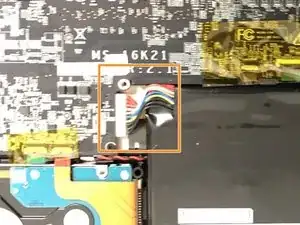












Note that the back side panel (the one with “Stealth” written on it) also comes off. This makes it easier to open without breaking the clips. Take care not to insert the prying tool you use too far in on that side as there is a ribbon cable for the power LED very close to the side located in the center.
Philip Schalkwyk -
Hi, there are two kinds of screws. One are longer than the other. Can you please tell me where the longer screws go ?
jd-cure -