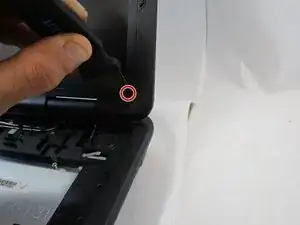Einleitung
If your screen is malfunctioning, showing a blue screen then you should follow these steps on our guide to help replace your screen. You will also need a Jimmy and a screw driver to replace the screen.
Werkzeuge
-
-
Release the safety latches that hold the battery in place. The left latch will stay moved up, while the right side is spring activated and will have to be held.
-
-
-
While holding up the left latch, use a Jimmy and slide the old battery out of its compartment.
-
-
-
Remove the rubber guards covering the two 3mm screws on the bottom of the screen and remove the screws with a Phillips #0 screwdriver.
-
-
-
Remove the six Phillips #0 screws holding the screen in place.
-
Separate screen from the assembly with a Jimmy.
-
Remove the display cable from its connector on the back of the screen.
-
Remove the screen.
-
To reassemble your device, follow these instructions in reverse order.