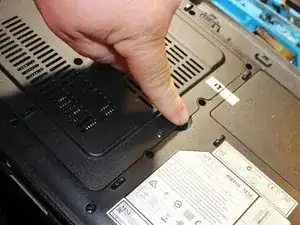Einleitung
This is an older computer, but it is still usable if you do some upgrades to it.
I have one now that I'm creating these guides with, and I'm waiting on parts to do the rest
Werkzeuge
-
-
Unscrew the 4 Phillips #1 screws marked in the photo.
-
This screw is hidden under the Warranty void sticker!
-
Use a spudger or your finger to gently but firmly open the cover.
-
-
-
Use a spudger to carefully unhook the antenna contacts.
-
Unscrew the Phillips #0 screw holding the WiFi card down. (This is not the same screw as the others).
-
-
-
Take the old card out of the mini PCI Express slot, and replace with a new and compatible card.
-
Abschluss
To reassemble your device, follow these instructions in reverse order.