Einleitung
Diese Anleitung zeigt, wie das Trackpad zum Austausch oder Justieren ausgebaut werden kann.
Werkzeuge
Ersatzteile
-
-
Benutze einen P5 Pentalobe-Schraubendreher, um folgende zehn Schrauben zu entfernen, mit denen das untere Gehäuse befestigt ist:
-
Zwei 9 mm Schrauben
-
Acht 2,6 mm Schrauben
-
-
-
Löse das hintere Gehäuse vom Air, indem du mit den Fingerspitzen zwischen Display und Gehäuse gehst und es nach oben ziehst.
-
Entferne das hintere Gehäuse und lege es beiseite.
-
-
-
Ziehe die durchsichtige Kunststofflasche, die am Akkustecker angebracht ist, parallel zur Oberfläche der Leiterplatte in Richtung Vorderkante des Air.
-
-
-
Fasse die durchsichtige Plastiklasche, die am Akkuanschluss angebracht ist, an und ziehe sie in Richtung des vorderen Rands des Air, um den Akku vom Logic Board zu trennen.
-
-
-
Entferne folgende fünf Torx T5 Schrauben, die den Akku am Gehäuse befestigen:
-
Drei 6,3 mm Schrauben
-
Zwei 2,4 mm Schrauben
-
-
-
Hebe den Akku an der Kante an, die dem Logic Board am nächsten ist, und entferne ihn aus dem Gehäuse.
-
Lade ihn auf 100% auf und lasse ihn dann noch mind. weitere 2 Stunden laden. Benutze ihn dann normal, um den Akku zu entladen. Wenn angezeigt wird, dass der Akku zu laden ist, speichere deine Arbeit und lasse deinen Laptop an, bis er sich von selbst ausschaltet. Warte dann mind. 5 Stunden bevor du deinen Akku ohne Unterbrechung auf 100% auflädst.
-
Wenn du ein ungewöhnliches Verhalten oder Probleme nach dem Akkuwechsel bemerkst, dann hilft vielleicht ein Zurücksetzen des SMC (System Management Controller) deines MacBooks.
-
-
-
Klappe den Sicherungsbügel am ZIF Anschluss des Flachbandkabels zum Trackpad mit der Spudgerspitze oder deinem Fingernagel hoch.
-
Ziehe das Flachbandkabel zum Trackpad gerade aus seinem Anschluss in Richtung der hinteren Kante des Air.
-
-
-
Hebe das Flachbandkabel zur Tastatur mit einer Hand an und klappe gleichzeitig den Sicherungsbügel am ZIF Anschluss des Tastaturkabels mit der Spudgerspitze oder deinem Fingernagel hoch.
-
Ziehe das Flachbandkabel zur Tastatur gerade aus seinem Anschluss heraus in Richtung der Vorderkante des Air.
-
-
-
Entferne folgende zwölf Kreuzschlitzschrauben:
-
Sechs 1,6 mm Schrauben, welche das Trackpad am oberen Gehäuse befestigen.
-
Sechs 1,6 mm Schrauben, welche die Halterungen des Trackpads am Trackpad befestigen.
-
-
-
Die 1,4 mm Torx T5 Stellschraube nahe der Vorderkante des Gehäuses muss korrekt justiert werden.
-
-
-
Hebe die Kante des Trackpads nahe der Tastatur vorsichtig mit dem flachen Ende des Spudgers aus ihrer Vertiefung im oberen Gehäuse, indem du sie aus den Halterungen, die am oberen Gehäuse angebracht sind, weghebst.
-
Entferne das Trackpad vom oberen Gehäuse.
-
Um dein Gerät wieder zusammenzubauen, folge den Schritten dieser Anleitung in umgekehrter Reihenfolge.
Entsorge deinen Elektromüll fachgerecht.
Lief die Reparatur nicht wie geplant? Versuche zunächst einige MacbookAir 2017 - Akkutausch - nach Standby erscheint Netzteilladeaufforderung, oder stelle deine Fragen in unserem Antworten-Forum.















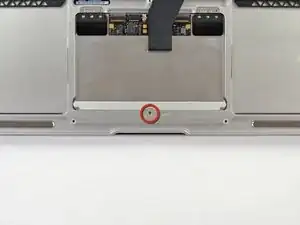



Pulling the fan cable out was terrifying but you actually just pull on the cable itself. No way to get any leverage at the connector to dislodge it. Did come out easily but like I said, scared me!
allison -
Draai de schroefjes voorzichtig los en leg ze op een stabiele plek neer en let erop dat de schroefje een verschillende lengte hebben.
bwgvanderveer -
I thought I could replace my 256 Gb SSD with 512? regards
ola m -
Do you have good Test Point Voltages? It appears there are silver colored Test points on the I/O Board. I am working on a water spill and trying to troubleshoot if both the I/O board and the Logic need replaced.
andrew -
It's probably not necessary but may be a little safer to completely discharge the old battery before replacing it.
Larry Smith -
tell a model that was not inferior to the speed of the one in the laptop.
Thank you
ilyabuhov -
Do i need to order tools separately to replace the battery i just ordered?
anne uhlir -
im looking for a Logic Board for a
Apple - MacBook Air® - 13.3" Display - Intel Core i5 - 8GB Memory - 128GB Flash Storage (Latest Model) - Silver Model: MQD32LL/A
Any help is appreciated.
Jamie Comstock -
P5 pentalobe screwdrivers are too big! The correct size for these screws are p4 pentalobe. P5 pentalobe was just able, with difficulty, to turn some of the screws. If the screws were at all tight, my p5 was unable to get them out, and started to strip the screws. A p4 screwdriver fit better and removed the screws with ease. (I was using high quality Wiha brand screwdrivers.)
William Skinner -
I had same experience (with MacBook Air 13-inch Mid-2012) … had to get P4, which worked swimmingly
eric -
Very simple installation. The screwdriver heads were exactly what we’re needed, one head for the outside case screws, the other for the screws holding the battery in place. The computer started right up. Now to see how the battery holds up, but I have a good feeling about this!
Dennis Eaton -
My P5 and the T5 worked perfectly with my early 2015 Air 13”! And it is super fast! Thank you iFixit!
Pennny Beach -
The supplied kit and instructions worked perfectly!
Nikolay Andreev -
Comments that the P5 pentalobe are too large are absolutely spot-on. There is no way the P5 pentalobe bit I have will work with the MacBook Air without destroying the screws. Hard target search for P4 pentalobe bit in progress…..
joemoog -
Bonjour j’aimerais changer mon SSD de 128 Go pour en mettre un de 512 Go. Je ne sais pas ce qu’il faut prendre car il faut qu’il soit compatible avec le macbook air A1466. J’aurais vu un Samsung Evo 970 500 Go mais si je ne me trompe pas, il faut un adaptateur.
Merci pour votre aide.
chicco33 -
oui, vous aurez besoin d’un adaptateur, pour completez le changement.
Dan -
The tool kit should include tweezers for re-inserting the battery connector.
Andre Clement -
P5 pentalobe worked perfectly for me. Instructions were spot-on. Antenna connections were a bit fiddly to refit but got them in ok.
michaelquinnell -
Maybe the problem some are experiencing is that the designations are confusing (blame Apple rather than iFixit). the P2 is also known as PL1. The P5 is also known as PL4. The P6 is also known as PL5. So it is possible to mistake the P6 (PL5) for the P5 (PL4), meaning it (P6-PL5) will be too big, while the P5 (PL4) will be just right. Sort of a 3 Bears explanation, but it is very confusing.
Thomas Lewis -
To add to this. In searching for the P5 screwdriver to buy in UK, as far as I can tell, it is also known as
Pentalobe 1.2(mm)
also
P4 = 0.8
P6 = 1.5
Just unscrewed the back case of MacBook Air 13” mid 2011, with no problems using Pentalobe 1.2
nijafe -
I have not replaced a display on the A1369 but have done many A1466 which is a newer 13” model. They seem really similar and its not clear why one needs to remove the logic board to remove the display. The antenna cables on the A1466 dont have to rest under the logic board but can be tucked in the hinge crevice. Cant this same thing be done with the A1369?
Sean Love -
Did mine today - but new battery wasnt charging. Went back in and noticed the battery connector cable was not quite 100% “seated. It was sticking out by less than a millimetre! - you need to give it quite a firm push in to get it seated properly. Otherwise - all ok .
John Brennand -
Just installed on a MacBookAir6,2 (13-inch, Early 2014).
Was very easy.
New iFixit battery looks great so far:
Jonathan Cross -
can you tell me which size of screwdrivers you’ve used to crack it up, please? I have the same model and size,
hawk_lpc -
Screw P5 Pentalobe 1.2
Mario Verlent -
Install went flawlessly. Only challange was reattaching blue tooth antennas. Those sockets are so tiny.
Joel Sebastian -
Installation was a little challenging at first because the instructions on this site did not perfectly match my model (late 2013 to early 2015).
Found this video on YouTube which described the procedure perfectly https://www.youtube.com/watch?v=Lue6lVWh...
Also the Ifixit kit I received was well put together with everything I needed and more. The calibration went perfectly and I am very pleased. Will buy again!!
Donald Niamath -
Gently pulled out connector of old battery, then pressed and held the power switch for 1 minute. Unscrewed and removed the old battery. Pressed and held power switch for 1 minute again. I know from previous work that this helps drain charge from spontaneous recharging as the dielectric recovers. Gently “fine tuned” leads from new battery to connector till connector stuck out at right angle to the edge of battery. Held the battery by the edges and let the connector slide into the socket. Set the battery down and put the screws in all the way. Then checked that the connector was completely seated before tightening the screws. The laptop come on immediately and showed 98% charge and registered normal (checked in “About this Mac”. Very happy to this point. Now for calibration.
Amir Zaidi -
Thank you very much for the guilde. My MBA2011 had reborn !
Billy Wong -
Allow for electrostatics, otherwise you may cook components on the logicboard /motherboard (like I did with one of these!)
See great advice: Electrostatic Discharge
Fletcher Cole -
… und wenn du eines von diesen wirklich kleinen Schräubchen vermisst: bevor du den Boden aufkehrst oder mit einem starken Magneten absuchst, schau mal am seitlichen (magnetischen) Ladekabelanschluss nach … ?
... and if you miss one of these really small screws: before you sweep the floor or search it with a strong magnet, take a look at the (magnetic) charging cable connection on the side … ?
Blatt -
Fot All People ha ing trouble finding their SSD
DONT PRESS CMD +R + POWER
instead press
OPTION+CMD+R +POWER
I just installed Monterrey with WD black sn 770 SSD in m'y macbook air 2015
Albert -
IFixit just had me submit "my story" re. fixing my MacBook Air 2013.
This repair was NOT difficult. The battery is enclosed in a plastic frame. It is NOT glued in like the newer models of Apple laptops. And unlike older laptops, the battery is not totally enclosed in a plastic housing. So once you remove the screws holding the batterie's frame, you can remove the battery.
Follow the instructions. Read the comments. Also read the comments re. installing a new battery.
Good luck. - Eric J.
ECJohansen -