Einleitung
Diese Anleitung zeigt, wie das Display im MacBook Air von Ende 2018 ausgetauscht werden kann.
Werkzeuge
Ersatzteile
-
-
Wenn dein MacBook unter BigSur v11.1 oder einer späteren Version läuft, lässt sich AutoBoot möglicherweise nicht deaktivieren. Arbeite zuerst normal weiter, trenne aber den Akku sofort ab, wenn du ins Innere des Gerätes hinein gekommen bist.
-
Entferne mit einem P5-Pentalobe-Schraubenzieher folgende Schrauben:
-
Zwei 7,9 mm Schrauben
-
Zwei 7,1 mm Schrauben
-
Sechs 2,6 mm Schrauben
-
-
-
Zwänge deine Finger zwischen das Display und das Gehäuseunterteil und ziehe nach oben, so dass sich das Gehäuseunterteil vom Air ablöst.
-
Entferne das Gehäuseunterteil.
-
-
-
Ziehe den Aufkleber soweit vom Akkustecker zurück, dass der darunterliegende Stecker sichtbar wird.
-
-
-
Schiebe den Akkustecker mit einem Spudger parallel zum Logic Board aus seinem Anschluss auf dem Logic Board heraus.
-
-
-
Entferne die beiden 1,4 mm Torx T3 Schrauben, mit denen die Halterung des Antennenkabels befestigt ist.
-
Entferne die Halterung des Antennenkabels.
-
-
-
Setze die Spudgerspitze nahe am Stecker unter eines der Antennenkabel ein.
-
Heble senkrecht nach oben und löse das Kabel ab.
-
Wiederhole das Ganze für das andere Kabel.
-
-
-
Entferne die beiden 1,5 mm Torx T3 Schrauben, mit denen die Halterung des Displaykabelsteckers befestigt ist.
-
Entferne die Halterung des Displaykabelsteckers.
-
-
-
Hebe die Antennenleiste senkrecht hoch aus dem Gehäuse heraus. Achte darauf, dass die Antennenleiste nicht an irgendwelchen Kabeln oder Stecker schabt.
-
Entferne die Antennenleiste.
-
-
-
Entferne die sechs 4,9 mm Torx T9 Schrauben, mit denen die Displayscharniere am oberen Gehäuse befestigt sind.
-
-
-
Lasse das Display immer noch nach unten liegen und hebe das obere Gehäuse an, damit sich das MacBook soweit wie möglich öffnet.
-
-
-
Hebe das MacBook hoch und klappe das Display behutsam so, dass es rechtwinklig zum oberen Gehäuse steht.
-
Halte das Display weiterhin rechtwinklig zum Gehäuse. Halte das Gehäuse fest und bewege das Display gerade nach unten, so dass die Scharniere aus der Unterseite des Gehäuses herausgleiten.
-
Vergleiche dein Ersatzteil mit dem Originalteil — möglicherweise musst du fehlende Bauteile übertragen oder Schutzfolien vom Neuteil abziehen, bevor du es einbauen kannst.
Um dein Gerät wieder zusammenbauen, folge den Schritten in umgekehrter Reihenfolge.
Entsorge deinen Elektromüll fachgerecht.
Hat die Reparatur doch nicht den richtigen Erfolg gebracht? Frage in unserem Antworten-Forum nach Hilfe.
11 Kommentare
So…….. Which one of those flexes is the camera flex? It seems you skipped over a lot of the connectors in your guide.
I would like to know this as well same issue with Camera not detected as other comments.
I’m also interested in this. After a LCD swap, de iSight camera / webcam isn’t working.
Jochem -
Y’all need to give bonus points for putting it all back together again. Those T3 screws in steps 5 and 7 are awful hard to get back into place while holding the brackets in place. Not to mention the replacement display I purchased (from a third party) didn’t have the other two brackets in place, so I had to move those over from the original display as well.
The high res images in this guide are very helpful, and the guide is very well written and straightforward. Thanks.
larwood -
I have replaced the complete screen on my macbook air and followed these repair instructions to the letter, but for some reason the camera is not detected, I have double checked the connectors but still no camera detected when opening any app s like facetime, photo booth etc.
colin -



















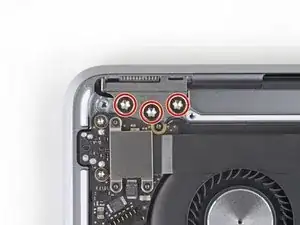







If the first thing you do is disconnect the battery, is it really an issue if you don’t (or can’t) disable auto-boot?
maccentric -
I agree, why disable Auto-Boot when the lid is closed and the battery is disconnected immediately? – I've never had an issue since 2016 when the feature was introduced.
stevebsiegel -
On my machine, the longest two screws were in the corners, while the other two long screws were in the middle. Perhaps previous service in the past had them replaced into the wrong place? In any case, the longest screws do seem to fit in either place. I guess 0.8mm is not very much of a difference. Seems like poor design if they could have used one size of screw.
johann beda -