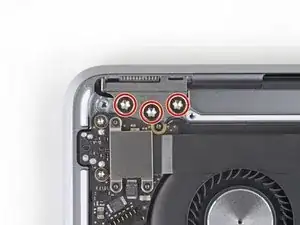Einleitung
Diese Anleitung zeigt, wie das Display im MacBook Air 13" (Anfang 2020) ausgetauscht werden kann.
Werkzeuge
Ersatzteile
-
-
Wenn dein MacBook unter BigSur v11.1 oder einer späteren Version läuft, lässt sich AutoBoot möglicherweise nicht deaktivieren. Arbeite zuerst normal weiter, trenne aber den Akku sofort ab, wenn du ins Innere des Gerätes hinein gekommen bist.
-
Entferne folgende Pentalobe P5-Schrauben
-
Zwei 7,9 mm Schrauben
-
Zwei 7,1 mm Schrauben
-
Sechs 2,6 mm Schrauben
-
-
-
Zwänge deine Finger zwischen das Display und das Gehäuseunterteil und ziehe nach oben, so dass sich das Gehäuseunterteil vom Air ablöst.
-
Entferne das Gehäuseunterteil.
-
Richte es genau aus und drücke es fest, bis die versteckten Rasten darunter einschnappen. Du solltest es fühlen und hören.
-
-
-
Ziehe den Aufkleber soweit vom Akkustecker zurück, dass der darunterliegende Stecker sichtbar wird.
-
-
-
Schiebe den Akkustecker mit einem Spudger parallel zum Logic Board aus seinem Anschluss auf dem Logic Board heraus.
-
-
-
Entferne die 1,4 mm Torx T3 Schraube, mit der die Abdeckung des Antennenkabels befestigt ist.
-
Entferne die Abdeckung des Antennenkabels.
-
-
-
Fasse das Antennenkabel nahe am Metallstecker mit einer Pinzette an.
-
Ziehe gerade nach oben und trenne das Kabel ab
-
Wiederhole für das zweite Antennenkabel.
-
-
-
Entferne die beiden 1,5 mm Torx T3 Schrauben mit denen die Abdeckung des Displaykabelsteckers befestigt ist.
-
Entferne die Abdeckung des Displaykabelsteckers.
-
-
-
Heble den Displaystecker mit dem flachen Ende des Spudgers von der Antennenplatine hoch und trenne ihn ab.
-
-
-
Drehe die sechs Torx T5 Schrauben heraus, mit denen die Antennenleiste befestigt ist:
-
Vier 7,4 mm Schrauben
-
Zwei 4,5 mm Schrauben
-
-
-
Setze die Spudgerspitze in den Spalt zwischen der Antennenleiste und dem Display ein.
-
Kippe den Spudger gegen das Scharnier, um das Ende der Antennenleiste hochzuheben.
-
Wiederhole das Ganze für das andere Ende der Antennenleiste.
-
-
-
Ziehe die Antennenleiste mit den Fingern senkrecht nach oben vom Gehäuse weg.
-
Führe die Antennenplatine durch die Öffnung in der Mitte der Antennenleiste.
-
Entferne die Antennenleiste.
-
-
-
Lasse das MacBook mit dem Display nach unten liegen und öffne behutsam das Gehäuseoberteil soweit wie möglich.
-
-
-
Hebe das MacBook vorsichtig hoch und schließe das Display, bis es rechtwinklig zum Gehäuseoberteil steht.
-
Halte das Display weiterhin rechtwinklig zum Gehäuseoberteil und bewege das Display senkrecht nach unten, während du das Gehäuse festhältst, so dass die Scharniere aus dem Gehäuseunterteil herauskommen.
-
Entferne das Display.
-
Vergleiche dein Ersatzteil mit dem Originalteil. Du musst vielleicht fehlende Teile vom alten auf das neue Teil übertragen oder Schutzfolien vom Neuteil abziehen, bevor du es einbauen kannst.
Um dein Gerät wieder zusammenzusetzen, folge den Schritten in umgekehrterReihenfolge.
Entsorge deinen Elektromüll fachgerecht.
Die Reparatur hat nicht den gewünschten Erfolg gebracht? In unserem Forum findest du Hilfe bei der Fehlersuche.
10 Kommentare
Thank you so much for this awesome walkthrough! I can’t believe how much I saved doing this myself. Works beautifully! If I could only suggest a more comprehensive “reassembly” page. There are a couple of missteps I made (eg. trying to install the antenna bar and accidentally leaving the display cable connector under it) that would have helped. In any event, thank you so much!
Thanks for the tip! I’ve added a reminder to that step.
when starting the process of installation, make sure that at least the inside hinge screw is installed and mostly tightened. once the antenna is installed, there is almost no room for that screw to be inserted without a tight scrape against the end of the antenna. a very tight fit. i sometimes only install one hinge screw, usually the center ones, and then align the lid before adding the others and tightening everything up. in this case, would save you some concern to address this beforehand.
greg -
Is that instruction can be used for Macbookpro 2010 with touch bar?
Aung Min -
Definitely not. Also, there is no such thing, perhaps you meant 2020? Also no.