Einleitung
Nutze diese Anleitung, um das LCD-Kabel im Scharnier deiner Displayeinheit zu ersetzen.
Werkzeuge
Ersatzteile
-
-
Entferne die folgenden zehn Schrauben, mit denen das untere Gehäuse am oberen Gehäuse befestigt ist:
-
Zwei 2,3 mm P5 Pentalobe Schrauben
-
Acht 3,0 mm P5 Pentalobe Schrauben
-
-
-
Versuche mit den Fingern zwischen das obere und das untere Gehäuse zu kommen.
-
Ziehe das untere Gehäuse behutsam vom Oberen weg.
-
Entferne das untere Gehäuse und lege es zur Seite.
-
-
-
Entferne die folgenden Schrauben, mit denen die Platine des Akkuanschlusses am Logic Board befestigt ist:
-
Zwei 2,8 mm T6 Torx Schrauben
-
Eine 7,0 mm T6 Torx Paß-Schulterschraube
-
-
-
Mit einer Pinzette kannst du die Plastikabdeckung rechts an der Platine des Akkuanschlusses entfernen.
-
-
-
Entferne die 6,4 mm T6 Torx Breitkopfschraube, mit der die Platine des Akkuanschlusses am Logic Board befestigt ist.
-
-
-
Ziehe die Platine des Akkuanschlusses vorsichtig vom Logic Board ab.
-
Es empfiehlt sich, die Batteriekabel nur leicht zu biegen, um die Platine über dem Logic Board und aus dem Weg zu halten.
-
-
-
Schnapp dir den Interposer mit einer Pinzette.
-
Hebe den Interposer aus dem Logic Board heraus und entferne ihn.
-
-
-
Schiebe den Stecker am iSight Kamerakabel mit der Spudgerspitze aus seinem Anschluss auf dem Logic Board.
-
-
-
Hebele die drei Antennenstecker mit dem flachen Ende des Spudgers hoch und entferne sie von der AirPort Karte.
-
Die drei Kabel sind mit schwarzen Hüllen in verschiedenen Längen markiert. Verbinde sie beim Zusammenbau folgendermaßen:
-
Das Kabel mit der langen Hülle mit dem Anschluss, der den Ports am nächsten ist
-
Das Kabel mit der kurzen Hülle mit dem Anschluss neben der Schraube
-
Das letzte Kabel hat keine Hülle und wird am letzten leeren Anschluss neben dem Lüfter eingesteckt.
-
-
-
Fasse die schwarze Plastiklasche am Verschluss des Displaydatenkabels und klappe den Bügel in Richtung der Seite des Computers mit dem DC-In Anschluss.
-
Ziehe das Displaydatenkabel gerade aus seinem Anschluss auf dem Logic Board.
-
-
-
Hebe mit einer Pinzette die Gummiabdeckungen über dem rechten und linken Displayscharnier ab.
-
-
-
Entferne die zwei 3,1 mm Torx T5 Schrauben, welche die Aluminiumhalterungen der Scharniere befestigen.
-
-
-
Entferne die vier inneren 5,3 mm Torx T8 Schrauben (zwei auf jeder Seite), welche das Display am oberen Gehäuse befestigen.
-
-
-
Halte das Display und das obere Gehäuse mit der linken Hand zusammen fest und entferne gleichzeitig die letzte T8 Torx Schraube von der oberen Displayhalteklammer.
-
Entferne die letzte Torx T8 Schraube, welche das Display noch am oberen Gehäuse befestigt.
-
-
-
Fasse beide Hälften des Gerätes, eine in jeder Hand.
-
Schiebe die untere Hälfte des Gerätes vorsichtig nach vorne, um es von der Displayeinheit zu trennen.
-
Lege jedes Teil vorsichtig zur Seite. Achte darauf, dass die untere Hälfte mit der Tastatur nach unten liegt.
-
-
-
Lege das Gerät so, dass das Display zu dir zeigt und die Verschlussabdeckung aus Kunststoff nach unten. Fasse die Verschlussabdeckung und schiebe sie ganz nach rechts zum Scharnier hin.
-
Hebe die Abdeckung von unten hoch und entferne sie vom Display.
-
-
-
Entferne die beiden Schrauben, mit denen das Kabel am Gehäuse befestigt ist:
-
Zwei Torx T8 Schrauben
-
-
-
Entferne die sechs Schrauben, mit denen die Antenneneinheit befestigt ist:
-
Sechs Kreuzschlitzschrauben #00
-
Hebe die Antenneneinheit hoch, so dass der Stecker des Antennenkabels unter der linken Seite sichtbar wird.
-
-
-
Fasse die Metalleiste, die den Stecker des LCD Kabels befestigt, und drehe sie in Richtung der Unterkante des Displays.
-
Ziehe das LCD Kabel gerade aus seinem Anschluss auf dem Display heraus.
-
Um dein Gerät wieder zusammenzubauen, folge den Schritten dieser Anleitung in umgekehrter Reihenfolge.
5 Kommentare
Hi,
Can anyone help me ? It might be possible that my MacBook Pro 13” early 2015 restarts by it self once in a few minutes because this cable is slightly damaged? It had before LCD problems and has been serviced. As I have noticed, when I touch the cable and move it a little bit, computer restarts immediately, so I thought this might be the restarting problem.
(I have to say that I have already tried other options : I have fresh reinstalled the operating system, so theres no software issue, I have repasted the processor, I have checked the cables connections). The only strange thing is that it doesn’t turn on with the battery disconnected…
Does anyone have any suggestion?
Thanks a lot!!
Ina -
Are there instructions using the MacBook Pro (Retina, 15-inch, Early 2013)? The inside is completely different. Alas.
I'm getting this because the hing broke. The real problem is both hinges have broken. Seems like the other hinge is not possible to replace. Is that right? Will just this one side be enough to open with light use? My Mac is a early 2013 15inch pro. Model A1398












































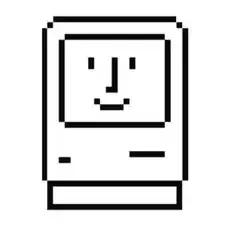
If don’t have one of those neat project mats, then you can use small pieces of flattened blu-tack to hold the screws. If you arrange them in the shape of your mac book cover, and put the screws down methodically, you can get a one-to-one mapping of the screws to the correct screw holes.
Toby Thurston -
Or you can use an ice tray where you put the screws and the parts in separate bays in the same order as they come in the instructions.
timofej.se -
This is great! I used a small magnetic white board, and wrote on it to identify the parts as I went. This whole process, from the fast shipment to the great instructions to the complete, high quality, tool kit has been great. I’m typing this comment on my resurrected laptop. Thank you! Sue
Susan Greer -