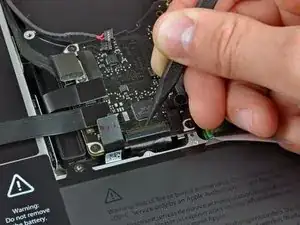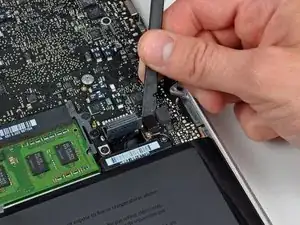Einleitung
Diese Anleitung ist eine private interne Anleitung, die als grundständige Anleitung genutzt wird.
Werkzeuge
-
-
Fasse die Plastiklasche an, die am Sicherungsbügel des Displaydatenkabels befestigt ist, und drehe sie zur Seite des Computers mit der Gleichstromversorgung (DC-In) hin.
-
Ziehe den Stecker am Displaydatenkabel gerade aus seinem Sockel heraus in Richtung der Gleichstromversorgung (DC-In) des Computers.
-
-
-
Entferne die folgenden beiden Kreuzschlitzschrauben, welche die Halterung des Displaydatenkabels am oberen Gehäuse befestigen:
-
Eine 7 mm Schraube
-
Eine 5 mm Schraube
-
Hebe die Halterung des Displaydatenkabels aus dem oberen Gehäuse.
-
-
-
Hebele mit dem flachen Ende des Spudgers den Stecker von Subwoofer und rechtem Lautsprecher vom Logic Board hoch.
-
-
-
Ziehe den Stecker am Kamerakabel in Richtung des optischen Laufwerks, um es vom Logic Board zu trennen.
-
-
-
Hebele die Stecker am Kabel vom optischen Laufwerk, der Festplatte und des Trackpads mit dem flachen Ende des Spudgers vom Logic Board hoch.
-
-
-
Klappe den Sicherungsbügel am ZIF Verbinder des Flachbandkabels zur Tastatur mit dem Fingernagel oder der Spudgerspitze hoch.
-
Schiebe das Flachbandkabel zur Tastatur mit dem Spudger aus seinem Sockel heraus.
-
-
-
Ziehe das kleine Stückchen schwarzes Klebeband vom Sockel des Flachbandkabels der Tastaturbeleuchtung ab.
-
-
-
Klappe den Sicherungsbügel am ZIF Verbinder des Flachbandkabels der Tastaturbeleuchtung mit der Spudgerspitze hoch.
-
Schiebe das Flachbandkabel zur Tastaturbeleuchtung mit der Spudgerspitze aus seinem Sockel.
-
-
-
Hebele den Stecker am Kabel der Akkuanzeige mit dem flachen Ende des Spudgers vom Logic Board hoch.
-
-
-
Entferne folgende Kreuzschlitzschrauben:
-
Fünf 3,1 mm Schrauben
-
Zwei 3,9 mm Schrauben
-
Zwei 7 mm Schrauben vom DC-In Board
-
-
-
Entferne folgende Tri-point Schrauben, welche den Akku am oberen Gehäuse befestigen:
-
Eine 5,5 mm Schraube
-
Eine 13,5 mm Schraube
-
Hebe den Akku aus dem oberen Gehäuse.
-
-
-
Hebe das Logic Board an der linken Kante hoch und ziehe weiter daran, bis die Anschlüsse an der Seite des oberen Gehäuses frei werden.
-
Ziehe das Logic Board von der Seite des oberen Gehäuses weg und entferne es. Achte dabei darauf, dass sich das DC-in Board nicht verfängt.
-
Um dein Gerät wieder zusammenzusetzen, folge den Schritten in umgekehrter Reihenfolge.