Einleitung
Hat dein Laptop keine Energie mehr? Tausche die Versorgungsplatine (DC-In Board) aus.
Werkzeuge
Ersatzteile
-
-
Entferne die folgenden 10 Kreuzschlitz-Schrauben, die die Gehäuse-Unterseite des MacBook Pro 13" Unibody befestigen:
-
Sieben 3 mm Schrauben.
-
Drei 13,5 mm Schrauben.
-
-
-
Hebe die Unterseite vorsichtig an und drücke sie Richtung Rückseite des Laptops, um die Halterungsclips zu lösen.
-
-
-
Löse mit der Kante eines Spudgers den Akkuanschluss nach oben, weg vom Sockel auf dem Logic Board.
-
-
-
Hebele den Stecker des Lüfters mit einem Spudger aus seinem Sitz heraus und gerade weg vom Logic Board.
-
-
-
Entferne die folgenden drei Kreuzschlitzschrauben, welche den Lüfter am oberen Gehäuse befestigen:
-
Eine 6,5 mm Schraube
-
Eine 5,5 mm Schraube
-
Eine 4,5 mm Schraube
-
-
-
Fasse die Plastiklasche an, die am Sicherungsbügel des Displaydatenkabels befestigt ist, und drehe sie zur Seite des Computers mit der Gleichstromversorgung (DC-In) hin.
-
Ziehe den Stecker am Displaydatenkabel gerade aus seinem Sockel heraus in Richtung der Gleichstromversorgung (DC-In) des Computers.
-
-
-
Entferne die folgenden beiden Kreuzschlitzschrauben, welche die Halterung des Displaydatenkabels am oberen Gehäuse befestigen:
-
Eine 7 mm Schraube
-
Eine 5 mm Schraube
-
Hebe die Halterung des Displaydatenkabels aus dem oberen Gehäuse.
-
-
-
Hebele mit dem flachen Ende des Spudgers den Stecker von Subwoofer und rechtem Lautsprecher vom Logic Board hoch.
-
-
-
Ziehe den Stecker am Kamerakabel in Richtung des optischen Laufwerks, um es vom Logic Board zu trennen.
-
-
-
Hebele die Stecker am Kabel vom optischen Laufwerk, der Festplatte und des Trackpads mit dem flachen Ende des Spudgers vom Logic Board hoch.
-
-
-
Klappe den Sicherungsbügel am ZIF Verbinder des Flachbandkabels zur Tastatur mit dem Fingernagel oder der Spudgerspitze hoch.
-
Schiebe das Flachbandkabel zur Tastatur mit dem Spudger aus seinem Sockel heraus.
-
-
-
Ziehe das kleine Stückchen schwarzes Klebeband vom Sockel des Flachbandkabels der Tastaturbeleuchtung ab.
-
-
-
Klappe den Sicherungsbügel am ZIF Verbinder des Flachbandkabels der Tastaturbeleuchtung mit der Spudgerspitze hoch.
-
Schiebe das Flachbandkabel zur Tastaturbeleuchtung mit der Spudgerspitze aus seinem Sockel.
-
-
-
Hebele den Stecker am Kabel der Akkuanzeige mit dem flachen Ende des Spudgers vom Logic Board hoch.
-
-
-
Entferne folgende Kreuzschlitzschrauben:
-
Fünf 3,1 mm Schrauben
-
Zwei 3,9 mm Schrauben
-
Zwei 7 mm Schrauben vom DC-In Board
-
-
-
Entferne folgende Tri-point Schrauben, welche den Akku am oberen Gehäuse befestigen:
-
Eine 5,5 mm Schraube
-
Eine 13,5 mm Schraube
-
Hebe den Akku aus dem oberen Gehäuse.
-
-
-
Hebe das Logic Board an der linken Kante hoch und ziehe weiter daran, bis die Anschlüsse an der Seite des oberen Gehäuses frei werden.
-
Ziehe das Logic Board von der Seite des oberen Gehäuses weg und entferne es. Achte dabei darauf, dass sich das DC-in Board nicht verfängt.
-
-
-
Ziehe den Stecker der Versorgungsplatine (DC-In Board) von seinem Anschluss auf dem Logic Board weg und trenne sie ab.
-
Um dein Gerät wieder zusammenbauen, folge den Schritten in umgekehrter Reihenfolge.
5 Kommentare
Reassembling: Make sure, the cable of the DC-In board is on the logic board-side of the screw hole when putting in the logic board. Otherwise the display data cable bracket won't fit in and you have to remove the board again.
So I hope, the DC-In board was really the cause of my problems. I changed the battery and the charging cable before and still had problems. At this moment my macbook loads again, but I don't know if its because of the board or again just luck. Thank you very much for the guide.
Thank you Team for wonderful blog, I had replaced DC-in board successfully.
~Dushyanta
I just replaced the DC-in board but my Mac did not turn on. Any other suggestion?
gypsyp -




















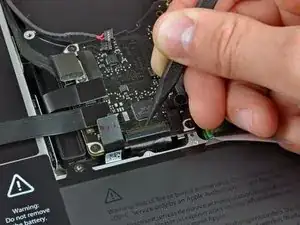





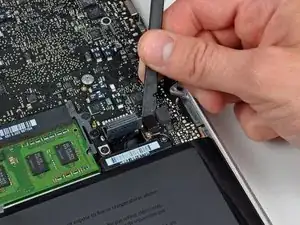







Compare the short screws carefully before reinstalling them. The shouldered screws go in the holes on the front edge.
David Kilbridge -
Before I started removing any screws I took a piece of paper and drew the bottom of the laptop and put a piece of double-sided tape in the spot where each screw goes. That way when I took out the screws, I could put them on the tape so I knew exactly which screw went in which spot. I did the same thing for dismantling the inside on another sheet of paper, then a third sheet for the screen after getting the front glass off.
mastover -
I use a similar technique: I print out the iFixit manual for the job, and Scotch-tape down the screws/brackets/cables I remove at each step next to the component descriptions. That way, when I'm reassembling, the bits are taped right next to the photo of where they came from.
adlerpe -
That's exactly what I do for all my repairs! It's the best way to keep track of all of the parts ' original location and to make sure that you don't miss any parts during reassembly.
joyitsjennie -
Great idea and one I use often
Thomas Overstreet -
Excellent idea! Thanks for sharing it here.
Laura Sharkey -
I used a 00 that fit but the screws were very tight so I used a tiny paintbrush with some wd40 on it and put it around the edges of the screws. Worked like a charm
valentinedhdh -
I use a magnetic mat and place the screws in order on that :)
Cary B -