Einleitung
Tausche nur das LCD statt der gesamten Displayeinheit.
Werkzeuge
Ersatzteile
-
-
Entferne die folgenden 10 Kreuzschlitz-Schrauben, die die Gehäuse-Unterseite des MacBook Pro 13" Unibody befestigen:
-
Sieben 3 mm Schrauben.
-
Drei 13,5 mm Schrauben.
-
-
-
Hebe die Unterseite vorsichtig an und drücke sie Richtung Rückseite des Laptops, um die Halterungsclips zu lösen.
-
-
-
Löse mit der Kante eines Spudgers den Akkuanschluss nach oben, weg vom Sockel auf dem Logic Board.
-
-
-
Heble den Stecker des Subwoofers/rechten Lautsprechers mit dem flachen Ende des Spudgers aus seinem Anschluss auf dem Logic Board hoch.
-
-
-
Entferne folgende Schrauben:
-
Zwei 10 mm Kreuzschlitzschrauben
-
Eine 3,8 mm Kreuzschlitzschraube
-
Ziehe die Kamerakabelhalterung unter dem Subwoofer vor und entferne sie vom Computer.
-
-
-
Fasse die Plastikzuglasche an der Verriegelung des Displaydatenkabels und kippe sie nach oben über den Stecker in Richtung der Seite am Computer mit der Gleichstromversorgung (DC-in).
-
Ziehe das Displaydatenkabel gerade aus seinem Anschluss auf dem Logic Board heraus.
-
Achte darauf, dass du den Stecker direkt vom Anschluss weg und nicht senkrecht nach oben ziehst.
-
-
-
Entferne die beiden Schrauben, mit denen der Halter des Displaydatenkabels am oberen Gehäuse befestigt ist:
-
Eine 8,6 mm Kreuzschlitzschraube
-
Eine 5,6 mm Kreuzschlitzschraube
-
Hebe den Halter des Displaydatenkabels aus dem oberen Gehäuse.
-
-
-
Entferne die beiden äußeren 6,5 mm Torx T8 Schrauben, mit denen die beiden Displayhalterungen am oberen Gehäuse befestigt sind. (Also insgesamt vier Schrauben)
-
-
-
Öffne das MacBook Pro so, dass das Display rechtwinklig zum oberen Gehäuse steht.
-
Stelle das geöffnete Gerät wie gezeigt auf den Tisch.
-
Halte Display und oberes Gehäuse mit der linken Hand zusammen. Drehe dann die verbliebene Torx T8 Schraube aus der oberen Displayhalterung heraus.
-
-
-
Drehe die letzte verbliebene T8 Torx Schraube, die das Display noch am oberen Gehäuse befestigt, heraus.
-
-
-
Fasse das obere Gehäuseteil mit der rechten Hand und drehe es leicht in Richtung Oberkante des Displays. Dadurch löst sich die obere Displayhalterung von der Kante des oberen Gehäuses.
-
Drehe das Display leicht vom oberen Gehäuse weg.
-
-
-
Hebe das Display hoch und vom oberen Gehäuse weg, achte dabei darauf, dass sich keine Halterungen oder Kabel verfangen.
-
-
-
Fange in der rechten oberen Ecke mit dem Erwärmen des schwarzen Randes an. Stelle das Heißluftgebläse auf niedrige Stufe.
-
-
-
Wenn die Scheibe warm genug ist, befestige einen kräftigen Saugheber in der rechten oberen Ecke der Glasscheibe.
-
Ziehe die Ecke des Displayglases langsam und vorsichtig von der Displayeinheit hoch.
-
-
-
Hebe die Ecke des Displayglases behutsam so hoch, dass du einen Spudger zwischen ihm und der Displayeinheit einsetzen kannst.
-
Heble das Displayglas vorsichtig mit dem Spudger aus der Klebeverbindung zum Display hoch.
-
Heble die Glasscheibe einige Zentimeter von der oberen rechten Ecke aus entlang der oberen und rechten Kante hoch.
-
-
-
Erwärme mit dem Heißluftgebläse den Kleber unter dem schwarzen Streifen am rechten Rand der vorderen Glasscheibe.
-
Bringe einen Saugheber an der rechten Seite der vorderen Glasscheibe an.
-
Ziehe die Glasscheibe hoch und trenne sie gleichzeitig mit dem flachen Ende des Spudgers von der Displayeinheit ab.
-
Arbeite so lange weiter, bis der rechte Rand der Glasscheibe komplett vom Display abgelöst ist.
-
-
-
Erwärme mit dem Heißluftgebläse den Kleber unter dem schwarzen Streifen am oberen Rand der vorderen Glasscheibe.
-
Bringe einen Saugheber am oberen Rand der vorderen Glasscheibe an und ziehe die Glasscheibe vom Display weg.
-
Arbeite weiter sorgfältig am oberen Rand entlang, wobei du beim Auftrennen des Klebers mit dem flachen Ende des Spudgers nachhelfen kannst.
-
-
-
Erwärme mit dem Heißluftgebläse den Kleber unter dem schwarzen Streifen um die obere linke Ecke der vorderen Glasscheibe.
-
Bringe einen Saugheber in der oberen linken Ecke der vorderen Glasscheibe an.
-
Ziehe am Saugheber und heble vorsichtig mit dem flachen Ende des Spudgers die Glasscheibe aus der Displayeinheit heraus.
-
-
-
Benutze einen Haartrockner oder ein Heißluftgebläse, um den Kleber unter dem schwarzen Streifen an der linken Seite der Glasscheibe aufzuweichen.
-
Bringe einen Saugheber an der linken Seite der vorderen Glasscheibe an.
-
Ziehe die vordere Glasscheibe hoch und trenne sie gleichzeitig mit dem flachen Ende des Spudgers von der restlichen Displayeinheit ab.
-
Setze die Arbeit an der linken Kante des vorderen Displayglases fort, bis sie ganz vom Display abgelöst ist.
-
-
-
Nachdem nun die obere, rechte und linke Kante der Glasscheibe abgelöst sind, kannst du die Oberkante der Glasscheibe langsam anheben und vom Display wegdrehen.
-
-
-
Setze ein Plastiköffnungswerkzeug zwischen Glasscheibe und Kamerahalterung ein und schiebe es um die Kamerahalterung herum, bis sie sich ablöst.
-
-
-
Bevor du das Kabel wieder anschließen kannst, musst du erst das Stück Klebeschaumstoff über dem ZIF-Verbinder des Kamerakabels mit der Spudgerspitze ablösen.
-
Klappe den Sicherungsbügel am ZIF-Verbinder des Kamerakabels mit der Spudgerspitze hoch.
-
Schiebe das Kamerakabel in seinen Anschluss auf der Kameraplatine hinein und klappe den Sicherungsbügel mit der Spudgerspitze herunter, so dass das Kabel wieder gut im ZIF-Verbinder gesichert ist.
-
-
-
Beginne ganz rechts und rüttle die Verschlussabdeckung vorsichtig auf ihrer langen Achse vor und zurück und ziehe sie dabei vom Display weg.
-
Arbeite von rechts nach links und löse die Abdeckung behutsam aus der Unterkante der Displayeinheit heraus.
-
Hebe die Verschlussabdeckung von der Frontblende hoch und lege sie zur Seite.
-
-
-
Hole das Displaydatenkabel aus seiner Halterung nahe an der linken unteren Displaykante heraus.
-
-
-
Entferne folgende sechs Schrauben, mit denen das LCD an der Frontblende befestigt ist:
-
Vier 3,25 mm Kreuzschlitzschrauben mit großen Köpfen.
-
Zwei 3,2 mm Kreuzschlitzschrauben mit kleinen Köpfen.
-
-
-
Halte das Display senkrecht und neige es soweit, bis du die Oberkante des Displays fassen kannst. Drehe es dann leicht aus der Displayeinheit heraus, achte dabei darauf, dass die Leitungen nicht aus der Unterkante herausbrechen.
-
-
-
Ziehe das LCD zum oberen Rand des Displays hin, so dass die Leitungen an der Unterkante aus der Einlassung in der Aluminium- Displayeinheit herausgleiten.
-
-
-
Ziehe das Stück Klebeband vom Stecker des Displaydatenkabels von der Kante des LCDs her ab.
-
-
-
Klappe den dünnen Metallhalter hoch, mit dem das Displaydatenkabel in seinem Anschluss auf dem LCD gesichert ist.
-
Ziehe das Displaydatenkabel gerade von seinem Anschluss auf dem LCD weg.
-
Hebe das LCD von der Displayeinheit weg und lege es zur Seite.
-
Um dein Gerät wieder zusammenbauen, folge den Schritten in umgekehrter Reihenfolge.
5 Kommentare
All I can say is THANKS! I was able to replace my daughters display, the bottom aluminum panel and to remove the dents from the top aluminum panel. Without your guide, I doubt I ever could have done this. You saved me hundreds! Your spudger tool was worth its weight in gold....till I used it to break the glass front panel...sigh. Still, I'll use that hundreds of times from now on.
mastover -
==Step 17==
It is extremely critical that when attaching the suction cup to FIRST LIFT THE LEVER ABOUT HALF WAY before attaching to the glass in order to only apply about half the suction the tool is capable of applying!! Lift the lever half way. Set into position on glass. Lift the rest of the way to apply about half of the suction cup's potential suction. Failure to do this WILL result in circular break around the suction cup!
jnserr -
This was extremely helpful. I am a junior in high school who was issued a Mac for class. I am one of those anti-Apple people, so I get easily frustrated with them and tend to beat them up a bit. Consequently, I broke it. Being low on funds, I couldn't afford the repair costs, let alone had the nerve to own up to my actions and tell the teacher about it. SO....after staying up an extra couple hours researching the problem, I discovered this and decided to give it a try. Despite already being somewhat tech savvy, I found this resource very helpful, even more so after re-reading it and watching a couple how-to videos. The problem was fixed in no time.
Lets just say, thanks to this site, the school never found out that I broke the laptop. :)

























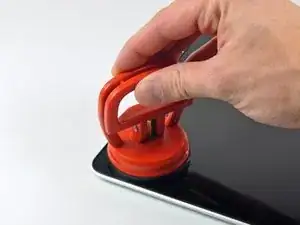


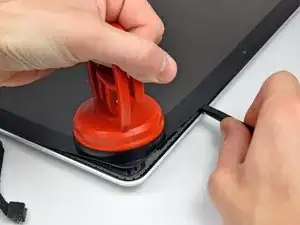





























Compare the short screws carefully before reinstalling them. The shouldered screws go in the holes on the front edge.
David Kilbridge -
Before I started removing any screws I took a piece of paper and drew the bottom of the laptop and put a piece of double-sided tape in the spot where each screw goes. That way when I took out the screws, I could put them on the tape so I knew exactly which screw went in which spot. I did the same thing for dismantling the inside on another sheet of paper, then a third sheet for the screen after getting the front glass off.
mastover -
I use a similar technique: I print out the iFixit manual for the job, and Scotch-tape down the screws/brackets/cables I remove at each step next to the component descriptions. That way, when I'm reassembling, the bits are taped right next to the photo of where they came from.
adlerpe -
That's exactly what I do for all my repairs! It's the best way to keep track of all of the parts ' original location and to make sure that you don't miss any parts during reassembly.
joyitsjennie -
Great idea and one I use often
Thomas Overstreet -
Excellent idea! Thanks for sharing it here.
Laura Sharkey -
I used a 00 that fit but the screws were very tight so I used a tiny paintbrush with some wd40 on it and put it around the edges of the screws. Worked like a charm
valentinedhdh -
I use a magnetic mat and place the screws in order on that :)
Cary B -