Einleitung
Ersetzen des optischen Laufwerks.
Werkzeuge
-
-
Benutze das flache Ende eines Spudgers, um den AirPort/Bluetooth-Stecker von seinem Anschluss auf dem Logic Board zu lösen.
-
-
-
Benutze das flache Ende eines Spudgers, um den Stecker des optischen Laufwerks von seinem Anschluss auf dem Logic Board zu lösen.
-
-
-
Entferne die folgenden zwei Schrauben:
-
Eine 8,6 mm Kreuzschlitzschraube
-
Eine 3,9 mm Kreuzschlitzschraube
-
Drehe vorsichtig das Gehäuse der AirPort/Bluetooth Karte (mit den immer noch angeschlossenen AirPort/Antennenkabeln ) aus dem unteren Gehäuse.
-
-
-
Entferne die drei 3,5mm T6 Torx Schrauben, die das optische Laufwerk im oberen Gehäuse halten.
-
-
-
Hebe das optische Laufwerk in der Nähe von seinem Stecker an und ziehe es vom oberen Gehäuse weg, um es aus dem Gerät zu entfernen.
-
Arbeite die Schritte in umgekehrter Reihenfolge ab, um dein Gerät wieder zusammenzubauen.

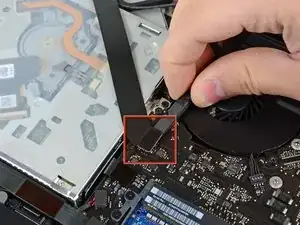






That's exactly what I did. I did not pay attention. Where do I find a replacement?
Erikmendez -
I found this website for replacement parts : https://www.powerbookmedic.com/MacBook-P...
Guillaume Lamaison -
My camera is not working. What should I do now.
NARSIMHA CHARY -
Desconecte el conector del cable de la cámara de su zócalo en la placa lógica.
No levante el cable mientras lo desconecta de la placa lógica. Tire del cable paralelo a la cara de la placa lógica.
Pakito Villaseñor -