Einleitung
Dies ist nur eine grundständige Anleitung. Folge dieser Anleitung, um das Logic Board und den Kühlköper als eine einzige Baugruppe zu entfernen, entweder um sie weiter auseinander zu bauen, oder um besser an andere Bauteile zu gelangen.
Werkzeuge
-
-
Schalte deinen Mac ein und starte Terminal.
-
Kopiere den folgenden Befehl und füge ihn im Terminal ein (oder tippe ihn exakt so ein):
-
sudo nvram AutoBoot=%00
-
Drücke die Eingabetaste [return]. Wenn du dazu aufgefordert wirst, gib dein Administratorpasswort ein und drücke erneut [return]. Hinweis: die Return-Taste kann auch mit ⏎ oder "enter" gekennzeichnet sein.
-
sudo nvram AutoBoot=%03
-
-
-
Entferne die sechs Schrauben, mit denen das untere Gehäuse befestigt ist, mithilfe eines P5 Pentalobe Schraubendrehers. Die Schrauben haben folgende Längen:
-
Vier 4,7 mm Schrauben
-
Zwei 6,6 mm Schrauben
-
-
-
Setze einen Saugheber zwischen die Schraubenlöcher nahe an der Vorderkante des unteren Gehäuses auf.
-
Hebe den Saugheber gerade soweit hoch, dass unter dem unteren Gehäuse ein kleiner Spalt entsteht.
-
-
-
Schiebe die Ecke eines Plektrums in den eben entstanden Spalt unter dem unteren Gehäuse.
-
Schiebe das Plektrum um die nächste Ecke und dann bis zur Hälfte der Seitenkante des MacBook Pro nach oben.
-
-
-
Wiederhole den vorherigen Schritt auf der gegenüberliegenden Seite, um mithilfe des Plektrums die zweite Klammer zu lösen.
-
-
-
Hebe die Vorderkante des unteren Gehäuses (die Kante gegenüber vom Displayscharnier) gerade soweit hoch, dass du deine Fingerspitzen darunterschieben kannst, um das Gehäuse zu fassen.
-
-
-
Ziehe das untere Gehäuse fest nach vorne (weg vom Bereich mit den Scharnier), um die letzten Klammern zu lösen, mit denen es befestigt ist.
-
Ziehe zuerst an der einen Ecke, dann an der anderen.
-
Du musst wahrscheinlich ziemlich kräftig ziehen.
-
-
-
Entferne das untere Gehäuse.
-
Setze das Untergehäuse an seinen Platz und richte die Gleitklemmen nahe am Displayscharnier aus. Drücke es nach unten und schiebe die Abdeckung in Richtung Scharnier. Sobald die Klammern eingerastet sind, kann es nicht mehr weiter geschoben werden.
-
Wenn die Gleitklemmen ganz hingerastet sind und das Untergehäuse richtig ausgerichtet aussieht, kannst du es fest nach unten drücken, damit die vier versteckten Klammern einrasten. Das solltest du hören und spüren können.
-
-
-
Löse die große rechteckige Abdeckung über der Akku-Platine an der Kante des Logic Boards, die dem Akku am nächsten ist, ab und entferne sie.
-
Falls sich die Abdeckung nicht leicht ablösen lässt, kannst du sie mithilfe eines iOpeners, eines Föns oder einer Heißluftpistole leicht erwärmen, um den Kleber darunter aufzuweichen, und es dann erneut versuchen.
-
-
-
Heble den Sicherungsbügel auf dem ZIF-Stecker des Akkuplatinen-Datenkabels vorsichtig mit einem Spudger hoch.
-
-
-
Trenne das Akkuplatinen-Datenkabel, indem du es aus seinem Anschluss herausschiebst.
-
Schiebe es parallel zum Logic Board in Richtung des Kabels.
-
-
-
Entferne mithilfe eines T5 Torx Schraubendrehers die 3,7 mm Flachkopfschraube, mit der der Akkustrom-Stecker befestigt ist.
-
-
-
Entferne mithilfe eines T3 Torx Schraubendrehers die beiden 1,9 mm Schrauben, mit denen die Abdeckhalterung des Trackpad-Kabels befestigt ist.
-
Entferne die Halterung.
-
-
-
Benutze einen Spudger, um das Trackpad-Kabel zu trennen, indem du seinen Stecker gerade vom Logic Board hochhebelst.
-
-
-
Erwärme das Trackpad-Kabel leicht, um den Kleber aufzuweichen, mit dem es am Akku befestigt ist.
-
Du kannst einen iOpener, einen Fön oder eine Heißluftpistole benutzen, achte aber darauf, den Akku nicht zu überhitzen. Das Kabel darf sich nur warm, nicht aber heiß anfühlen.
-
-
-
Benutze einen T5 Torx Schraubendreher, um die 13 Schrauben zu entfernen, mit denen die Trackpad-Einheit befestigt ist:
-
Neun 5,8 mm Schrauben
-
Vier 4,9 mm Schrauben
-
-
-
Klappe das Display ein wenig auf, aber lasse das MacBook immer noch umgekehrt liegen. Die Trackpad-Einheit sollte sich lösen und flach auf dem Display aufliegen.
-
Ziehe das Flachbandkabel des Trackpads vorsichtig durch seinen Schlitz im Rahmen.
-
-
-
Achte beim Entfernen der Trackpad-Einheit darauf, nicht die neun kleinen Metall-Unterlegscheiben auf den Schraubpfosten zu verlieren.
-
Entferne die Trackpad-Einheit.
-
-
-
Benutze einen T3 Torx Schraubendreher, um die beiden 1,9 mm Schrauben zu entfernen, mit denen die Abdeckhalterung des Tastatursteckers befestigt ist.
-
Entferne die Halterung.
-
-
-
Trenne die Tastatur mit deinem Spudger ab, indem du ihren Stecker gerade vom Logic Board hochhebelst.
-
-
-
Benutze einen T3 Torx Schraubendreher, um die beiden 3,5 mm Schrauben zu entfernen, mit denen die Abdeckung über dem Flachbandkabel der Displayplatine befestigt ist.
-
Entferne die Abdeckung über dem Flachbandkabel der Displayplatine.
-
-
-
Benutze einen T3 Torx Schraubendreher, um die beiden 1,7 mm Schrauben zu entfernen, mit denen die Halterung für den Kabelstecker der Displayplatine befestigt ist.
-
Entferne die Halterung vom Kabelstecker der Displayplatine.
-
-
-
Heble das Flachbandkabel der Displayplatine gerade mit einem Spudger nach oben, um es abzulösen.
-
-
-
Benutze einen T3 Torx Schraubendreher, um die beiden 2 mm Schrauben zu entfernen, mit denen jede Scharnierabdeckung befestigt ist (insgesamt vier Schrauben).
-
-
-
Benutze einen T3 Torx Schraubendreher, um die beiden 2,4 mm Schrauben zu entfernen, mit denen die Abdeckhalterung für die Kabelstecker der Touch ID und der Kopfhörerbuchse befestigt sind.
-
Entferne die Halterung.
-
-
-
Trenne den Sensor der Einschalttaste und der Touch ID, indem du seinen Stecker gerade vom Logic Board hochhebelst.
-
-
-
Benutze einen T3 Torx Schraubendreher, um die 1,3 mm Schraube zu entfernen, mit der die Halterung für den Stecker des Touch Bar Digitalisierers befestigt ist.
-
-
-
Schiebe die Halterung mit einer Pinzette zur Seitenkante des MacBook Pro, bis sie aus der geschlitzten Haltelasche auf dem Logic Board heraus ist.
-
Entferne die Halterung.
-
-
-
Trenne das Kabel des Touch Bar Digitalisierers, indem du es gerade vom Logic Board hochhebelst.
-
-
-
Benutze einen T3 Torx Schraubendreher, um die beiden 1,9 mm Schrauben zu entfernen, mit denen die Halterung des Touch Bar Displaykabelsteckers befestigt ist.
-
Entferne die Halterung.
-
-
-
Trenne das Touch Bar Displaykabel, indem du seinen Stecker gerade vom Logic Board hochhebelst.
-
-
-
Benutze einen T3 Torx Schraubendreher, um die vier 1,3 mm Schrauben zu entfernen, mit denen die Abdeckungen des Thunderbolt-Flachbandkabels befestigt sind:
-
Zwei Schrauben links
-
Zwei weitere Schrauben rechts
-
-
-
Trenne das linksseitige Thunderbolt-Kabel, indem du es gerade vom Logic Board hochhebelst.
-
Heble von der Innenkante her, direkt beim Lüfter.
-
Schiebe den Flachbandkabelstecker vorsichtig zur Seite, damit er beim Ausbau des Logic Boards nicht im Weg ist.
-
-
-
Wiederhole diesen Vorgang, um den Thunderbolt-Kabelstecker auf der gegenüberliegenden Seite zu trennen.
-
Schiebe den Flachbandkabelstecker vorsichtig zur Seite, damit genug Platz da ist, um das Logic Board zu entfernen, ohne dass es hängen bleibt.
-
-
-
Trenne die beiden Lautsprecherstecker, indem du das flache Ende deines Spudgers bei ihren Steckern unter jedes Kabel schiebst.
-
Verdrehe den Spudger leicht, um beide Lautsprecher zu trennen.
-
-
-
Öffne den Sicherungsbügel am ZIF-Stecker des Mikrofonkabels, indem du ihn gerade vom Logic Board hochhebelst.
-
-
-
Trenne das Mikrofon, indem du sein Kabel in Richtung Lüfter ziehst, bis es sich aus seinem Anschluss löst.
-
Ziehe wenn möglich an dem Klebeband, das am Kabel befestigt ist, statt am Kabel selbst, um das Risiko einer Beschädigung zu verringern.
-
-
-
Benutze einen T5 Torx Schraubendreher, um die einzelne 2,9 mm Schraube zu entfernen, mit der das Antennen-Kabelbündel befestigt ist.
-
-
-
Löse alle drei Antennenkabel ab, indem du jedes einzelne gerade aus seinem Anschluss hochhebelst.
-
Schiebe eine Pinzette oder das flache Ende eines Spudgers unter jedes Kabel bis fast zum Anschluss und verdrehe das Werkzeug dann leicht, um das Kabel abzulösen.
-
-
-
Entferne folgende zehn Schrauben, mit denen die Logic Board Einheit befestigt ist:
-
Zwei 2,8 mm T3 Torx Schrauben
-
Fünf 2,9 mm T5 Torx Schrauben
-
Eine 3,7 mm T5 Torx Schraube
-
Eine 3,9 mm T8 Torx Schraube
-
Eine 3,8 mm T8 Torx Schraube
-
-
-
Löse die beiden Vibrationsdämpferstreifen aus Gummi von den Lüftern ab, entferne sie aber nicht.
-
Falls nötig, kannst du sie mithilfe eines iOpeners, eines Föns oder einer Heißluftpistole leicht erwärmen, um den Kleber aufzuweichen, damit sich die Gummidämpfer leichter ablösen lassen.
-
-
-
Kontrolliere die Ausrichtung der Vibrationsdämpfer aus Gummi und korrigiere sie wenn nötig.
-
Führe das Antennen-Kabelbündel durch den Spalt zwischen Logic Board und Kühlkörper, und achte darauf, dass es korrekt ausgerichtet ist, wenn du das Logic Board wieder einsetzt.
-
Achte darauf, dass beim Einsetzen des Logic Boards keine Kabel unter dem Logic Board eingeklemmt werden. Kontrolliere jeden markierten Bereich sorgfältig.
-
Um dein Gerät wieder zusammenzubauen, folge den Schritten dieser Anleitung in umgekehrter Reihenfolge.

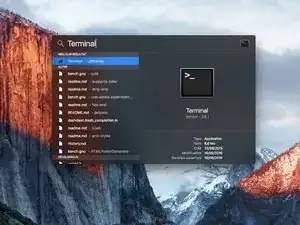
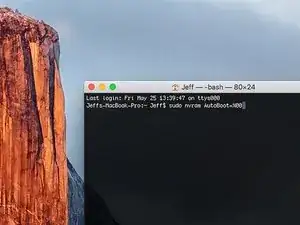














































































































Is this step necessary? I can’t perform this step as I am attempting to repair water damage and need to remove logic board & most likely replace the battery.
Macrepair SF -
@mac_medic You definitely don’t want the power coming on while the board is wet. In your case, I think powering on the machine to disable Auto Boot would do more damage than it prevents. I agree, skip this step and be prepared to disconnect the battery quickly if the laptop automatically powers on. Good luck!
Jeff Suovanen -
Thats right! You don't want power running while working on your logic board.
Dan -
This did not work when running High Sierra.
Kyle B -
Tried this on a 2018 MBP 13” Touchbar (there’s no iFixit guide for this model yet). Need to replace a broken screen.
Luckily I managed to connect to an external screen (Cmd-Down Brightness to switch displays) and enter above command. Seems to work, but there’s another problem with this model - it powers up as soon as any key is pressed……. ffs <gnashes teeth>
Cool_Breeze -
I unscrew the battery first and wrap electrical tape over the logic board battery connector before attempting any repairs to the board. Haven’t had any problems yet and I’ve worked on about 10 of these models already. Also when you open the bottom case use a suction cup at the bottom and pull up then run a plastic spudger along the edges to disconnect the clips. Also only use a plastic spudger on the board. Saw a youtube video from a repair shop and he did not disconnect the power and used all metal tools during the entire process of removing the board. His last step was to disconnect the battery terminal.
Brian -
Is this step necessary if my mac can turn on? Battery fully dead(
Nursat b -
BEFORE YOU START: The included torx head stripped off before I was done (and you might need an additional T4) so stop now and go buy a good one. Also they fail to warn you above to get some blue threadlocker ahead of time.
Jason Sherron -
This command did not work for me and I read that sometime in later 2020 Apple stopped this command from working…any ideas on a work around?
Patrick Machacek -
Not able to do that with damaged screen
richardjgreen -
If you have a damaged screen you can still use a converter from thunderbolt (USB 3) to HDMI and plug your Macbook Pro to your TV as monitor display. Just make sure to chose the right Source (HDMI IN) in your TV. I did it and to make it work I unplug and plug again in my Macbook and so I could disable the Auto boot
Roberto Sanchez Bustos -
Hi. This does not work on 2018 13” MacBook Pro with Touch Bar. I did exactly this to disable auto boot. But when I check by using nvram -p it says: auto-boot true. Am I doing something incorrectly? I did everything step by step. Copied and pasted the sudo command, pressed enter and then entered my password. I have Big Sur 11.1 installed. Is there any other way since I need to replace the screen. Thank you. Adrian
Adrian Vizik -
Hi everyone. This is also a little pointless if you can’t see anything on the screen, and you don’t have a display adapter to USB C to display it. I agree with Brian about removing the back and disconnecting the battery cable before you even think about opening the lid of the MacBook. Applying the insulation tape is also a handy little tip that just makes sure there is no way to discharge from either the board or battery.
Roberto Enrieu -
running `nvram -p | grep 'AutoBoot'` in terminal verifies that it was accepted
result: `AutoBoot %00`
Marek Polák -
Running Big Sur 11.6.7 on a 2019 16" MBP, it's "auto-boot". So it's:
nvram -p | grep 'auto-boot'to display the current state, the default istrue- and then to change it,sudo nvram auto-boot=falsewhich turns it off.Ed Mechem -
This step is completely unnecessary if you follow the guide to disconnect the battery properly. Just put some tape between the battery and logic board connection to prevent it from accidentally touching and therefore powering on the laptop.
Grant Ormsby -
It took me a few tries to make this command work, as I was able to copy and paste the command into Terminal, but could not type in my laptop’s password. I finally typed my password into a text document, copied it (command C), and then pasted it into Terminal and it worked.
tommy404 -
I didn’t do this. Mine never auto-booted before I replaced the battery. Now it does.
hatuxka -
BEFORE YOU DO ANYTHING - CHECK THE BATTERY!
I-fixit sent me a bad battery, which I didn’t realize until it was already install. They sent me a new one, but I wasted hours uninstalling and reinstalled.
Get a volt meter and measure the voltage on the output of the battery pack. If it reads 0 V, SEND IT BACK. It should read over 2 V.
bcardanha -
When I did this from Terminal.app within Recovery Mode, the “sudo” was not recognized but I could invoke it without the sudo part. It seems to have been accepted when looking at “nvram -p”
johann beda -
When in Recovery Mode, you already have superuser powers. So you don't need to prefix commands with the sudo command to invoke them with root privileges; you already have them. Do a
pwd(print working directory) after opening Terminal in Recovery Mode, and you'll see that you're in the root user's directory.Ed Mechem -
I received the battery kit for my 2018 MacBook Pro and as per the above comment from bcardanha - Oct 12, 2021, I checked the voltage on the pads marked + and - . It was zero volts so I panicked a bit.
I sent a message on the iFixiT Facebook page and I got no reply. I finally found the customer service email for Ifixit Europe and sent them an email voicing my concern as I was not keen to work for couple of hours just to discover that the battery is faulty. I had an almost instant reply on the email (kudos to them) and they adviced me to go ahead and install the new battery as the voltage measured when battery is not connected is not relevant.
I took a leap of faith and after two hours… the new battery showed 50% charge and everything seems to be working just fine. I am happy it worked.
Mircea Comanici -
After removing the old battery and installing the new battery I powered up the MBP before screwing the bottom on. I discovered the my keyboard would not function. It took a few hours of investigation and frustration that I discovered the track pad power ribbon had become partially dislodged from the trackpad. I was able to see that this through the little machined slot where the battery sat. I had to remove the trackpad to reinsert the power ribbon back into the connector in the trackpad. after reassembling and reinstalling the battery etc the keyboard worked. Just food for thought if your run into the keyboard issue.
Ed Mease -
This should be the default. IMO I tell you to power on - not the lid.
G Sena -
Est ce que cela fonctionne sur un macbook pro 2017 sans touchbar ?
maël muzelet -
Bonjour Maël, oui, ce tutoriel concerne "les MacBook Pro 2016 (et plus récents) et les MacBook Retina 12" 2017 (et plus récents)"
Claire Miesch -
Excellent instructions. I was able to follow and install the new screen. I recommend that you get a good set of tools before you begin. I started with an inexpensive repair kit bought online. The Penta and torx bits failed. I bought an IFIXIT kit with quality bits and I was able to do everything I needed.
Tom Markham -
If you're not running an admin account the sudo command won't work (which honestly, you should not be running admin). Rather than logging in to your admin amount via the OS, in the terminal type "login [admin username]," then the password and you'll be able to do the sudo command as described above. Once you're complete, type "logout [admin username]" and you'll be good to go. Obviously replace [admin username] with whatever the account name for your admin user is.
arichard2401 -