Einleitung
Grundständige Anleitung zum Entfernen der Logic Board Einheit (Logic Board, Kühlkörper, AirPort-Karte usw.). Wird für Anleitungen verwendet, die das Logic Board oder auch das obere Gehäuse betreffen.
Werkzeuge
-
-
Entferne die beiden 2,2 mm T5 Torx Schrauben, welche die Abdeckung des Touchpad-Kabelsteckers am Logic Board befestigen.
-
Entferne die Abdeckung.
-
-
-
Verwende das flache Ende eines Spudgers, um den Stecker des Touchpadkabels von seiner Buchse auf dem Logic Board zu trennen.
-
-
-
Entferne die folgenden sechs Schrauben, mit denen die Logic Board Einheit am oberen Gehäuse befestigt ist:
-
Eine 3,8 mm T5 Torx Schraube
-
Zwei 5,7 mm T5 Torx Schrauben
-
Eine 5,6 mm T5 Torx Schraube (diese ist silberfarben und hat einen höheren Kopf als die anderen)
-
Eine 2,6 mm T5 Torx Schraube
-
Eine 3,2 mm T5 Torx Schraube
-
-
-
In den folgenden Schritten wird detailliert beschrieben, wie du diese sechs Anschlüsse trennst. Lies dir unbedingt jeden Schritt durch, da diese Anschlüsse verschiedene Bauformen haben und deshalb auch auf unterschiedliche Weise zu trennen sind.
-
Mikrofonkabel
-
Kabel des linken Lüfters
-
Tastaturdatenkabel
-
Kabel des rechten Lüfters
-
Tastaturhintergrundbeleuchtungskabel
-
Displaydatenkabel
-
-
-
Klappe mit der Spitze eines Spudgers die Halteklappe an der ZIF-Buchse des Mikrofon-Flachbandkabels nach oben.
-
Ziehe das Mikrofon-Flachbandkabel parallel zum Logic Board aus der Buchse.
-
-
-
Verwende das flache Ende eines Spudgers, um den linken Lautsprecheranschluss aus seiner Buchse auf dem Logic Board herauszuziehen.
-
Falte das Kabel vorsichtig nach oben vom Logic Board weg und aus dem Weg.
-
-
-
Mit der Spitze eines Spudgers kannst du jetzt die Halteklappe an der ZIF-Buchse des Tastaturdatenkabels hochklappen.
-
Ziehe das Tastaturdatenkabel aus seiner ZIF-Buchse heraus. Achte darauf, dass du parallel zum Logic Board ziehst und nicht gerade nach oben.
-
-
-
Verwende das flache Ende eines Spudgers, um den linken Lautsprecheranschluss aus seinem Anschluss auf dem Logic Board herauszuziehen.
-
Falte das Kabel vorsichtig nach oben vom Logic Board weg und aus dem Weg.
-
-
-
Benutze die Spitze eines Spudgers, um den Anschluss für die Hintergrundbeleuchtung der Tastatur von der Buchse auf dem Logic Board nach oben zu ziehen.
-
-
-
Verwende die Spitze eines Spudgers, um den Verschluss des Displaydatenkabels nach oben zu klappen und ihn in Richtung MagSafe 2-Powerport zu drehen.
-
-
-
Ziehe das Displaydatenkabel gerade aus der Buchse auf dem Logic Board heraus.
-
Biege das Displaydatenkabel vorsichtig zum Displayscharnier hin, um die Schrauben auf dem MagSafe 2 Board freizulegen.
-
-
-
Hebe die ganze Logic Board Einheit an und ziehe sie von der Wand des oberen Gehäuses weg.
-
Arbeite die Schritte in umgekehrter Reihenfolge ab, um dein Gerät wieder zusammenzubauen.











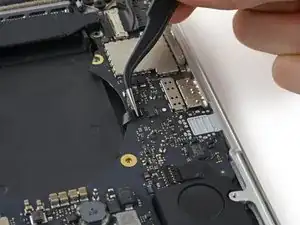






















I'm confused why it's necessary to remove the entire logic board to replace the right speaker?
Don't you just need to remove the I/O board for the right speaker?
Steve Rieck -