Einleitung
Diese Anleitung zeigt dir, wie du den Akku deines MacBook Pro austauschen kannst. Du benötigst dafür einen Tri-Point Schraubendreher.
Werkzeuge
Ersatzteile
-
-
Entferne die folgenden 10 Schrauben, die das Gehäuseunterteil mit dem Deckel verbinden:
-
Drei 13.5 mm Kreuzschlitzschrauben
-
Sieben 3 mm Kreuzschlitzschrauben
-
-
-
Zwänge deine Finger zwischen das Gehäuseunterteil und die Lüftungsschlitze und ziehe das Unterteil nach oben, um die Clips zu lösen, mit denen das Gehäuseunterteil am Deckel befestigt ist.
-
Entferne das Gehäuseunterteil.
-
-
-
Fasse die Plastiklasche an, die am Verbinder des Akkus angebracht ist, und ziehe sie in Richtung Vorderkante des Geräts.
-
-
-
Der Aufkleber mit "Warning: Do not remove the battery" am rechten Lautsprecher/Subwoofer Gehäuse muss an einer Ecke hochgehoben werden. Benutze dazu ein Plastiköffnungswerkzeug oder ein anderes Werkzeug mit einer dünnen weichen Kante.
-
Ziehe den Aufkleber vom rechten Lautsprecher/Subwoofer Gehäuse ab.
-
-
-
Hebe den Akku an seiner dazu angebrachten Zuglasche hoch und entferne ihn aus dem Gehäuse.
-
Lade ihn auf 100% und lasse ihn mindestens zwei weitere Stunden am Ladegerät. Ziehe den Stecker und benutze dein MacBook normal, um den Akku zu entladen. Wenn die Ladeanzeige am Minimum ist, dann speichere ab und lasse den Laptop an, bis er von selbst ausgeht. Warte wenigstens 5 Stunden und lade dann auf 100% auf.
-
Wenn dir nach dem Einbau deines neuen Akkus etwas Ungewöhnliches auffällt oder Probleme auftreten, kann es sein, dass du den SMC deines MacBook Pros zurücksetzen musst.
-
Um dein Gerät wieder zusammenzusetzen, folge den Schritten in umgekehrter Reihenfolge.
30 Kommentare
There is a little rubber post under the battery, black with an orange inside guide. Where is that from?
Drago -
Maybe good to know: as this type of MacBook Pro is already ageing, mine showed some bulging in the battery. As I don't use my MacBook Pro anymore as a real laptop, for me, it doesn't matter anymore to replace the battery. But for safety reasons, I removed the bulging battery, and the MacBook Pro is still running fine!
Hello, i've tryed to do it but without the battry my macbook didn't turned on... do you have any tip? Did you have to configure anything inside? My mac is a Macbook pro 17'' 6,1 mid 2010
@kirapereira, it should work. I took my bulging battery out and made no configuration changes. Just make sure you keep the MBP plugged into a working electrical outlet at all times and keep it plugged in while you are using it. If the magsafe connector gets dislodged for any reason the computer will shutdown immediately, no warnings or questions asked.
I just changed my A1297 model Late 2011 MacBook Pro 17" battery using a NewerTech battery kit (includes the two tools you need) that I sourced off OWC (OtherWorldComputing aka MacSales website) and using their installation video (while checking it against install guides on EverythingMac and the iFixit websites) The replacement went without a hitch and the battery is charging now The only thing I had to do was reset the clock after boot up I will report problems here, if any But if not, then Finito!






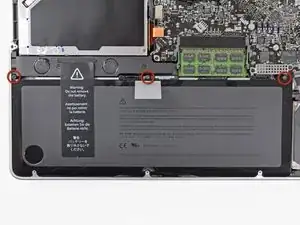




important to reassemble the "lower case" successfully: the threads of the seven 3mm phillips screws are drilled at an angle :-/
mysterioes -
Same issue with me. After reassembling my 13-inch and my 17-inch, one of the screws are sticking out ever so slightly. Very annoying, especially since I scratch whatever surface I'm on now.
Kyle Spadaro -
Very important note; this guide is NOT correct for the Macbook Pro 17" A1297 late '11.
The A1297 has an assembly adjacent to the optical drive, identifiable by 4 antenna connectors, 1 usb cable (with very small connector) and one PCI-e flat cable running across the optical drive.
I did not take pictures, but found one on the web. I'm very new to iFixit and have no idea yet on how to create a guide, but here's the picture showing the assembly on top (this pic only has 3 antenna wires, the A1297 has 4, but at least you'll know what to look for.
- carefully undo all connections and 2 screws
- remove the assembly and flip it over
- again carefully remove the shielding tape
- undo 3 tiny screws
- gently pry the airport card from the assembly (the flat cable will be a bit of a pain)
- reverse process with replacement card.
image can be found here:
https://dl.dropboxusercontent.com/u/2446...
Remon -
It helps if you mark the holes where the long screws go so you can easily find them when the time comes to button things up. Also, a little dish or custard cup to hold those tiny screws is essential.
Human -
3 x 13.5 mm screws are actually TWO different types! Return to EXACT SAME HOLES.
-I discovered this on my mid-2010, but from comments, sounds like it may affect other models as well
2 x 13.5 mm screws are pointed ends
1 x 13.5 mm screw is a FLAT end <- CORNER HOLE
These areTWO slightly different lengths, and must return to correct holes. If you put the flat end screw in the wrong hole, it will stick out slightly. If you put either of the pointed screws in the wrong hole, they will go in all the way, but will not catch threads, and will simply fall out when laptop is flipped back over.
scottbernardis -
I printed out the image above and taped each screw to the photo as I removed each one, just to make sure I put them in the right location.
Grace Morris -
This is a brilliant suggestion! I did this for all the steps that involved removing screws, numbered the sheets, and that made it very easy to put it all back together in reverse. Thanks!
Steve Adamczyk -
Be sure to use Loctite on the screws when re-attaching the bottom of the computer. The screws can and will fall out once they have been removed for repairs if you do not put Loctite on them when you reuse them. Otherwise, purchase new screws before repairing the computer as the new screws come with Loctite material on them. (I have personal experience with this problem.)
johnpartridge -
Be sure NOT to Buy this Battery from iFixit. I bought it from eustore.ifixit.com and the Condition of Battery is : Service Battery ,
from the &&^&^$^ first day.
Till today my battery Cycle Count is: 80.
I’ve tried everything as: Battery Calibration, resetting the SMC, PRAM, reinstalling the battery,
and Service Battery warning still there.
Just DO NOT BUY crappy, trash from here.
I have very bad experience.
Doruntin Koci -
Hi Doruntin,
we’re more than sorry to hear about your bad experience.
I’ll inform our customer service team who’ll reach out to you and offer either a replacement or reimbursement.
If ever you’d need assistance again, please feel free to directly write to eustore@ifixit.com, as comments are not regularly checked for service issues.
I’m confident that we’ll find the solution that suits you best!
Sandra Hiller -
PLEASE OBSERVE: The image of the left speaker used is NOT for a 2011 model. A 17inch MacBook Pro A1297 - LEFT SPEAKER + MICROPHONE - 2011 has IDENTIFYING NUMBER: Apple Part #:922-9821, 922-9822. And its COMPATIBILITY: 17 inch MacBook Pro Unibody A1297 - Early 2011 MC725LL/A 2.2 i7 - Early 2011 MC725LL/A 2.3 i7 - Late 2011 MD311LL/A 2.4 i7 - Late 2011 MD311LL/A 2.5 i7
kenneth krabat -