Einleitung
Use this guide to replace a broken display on your MacBook Unibody.
Werkzeuge
Ersatzteile
-
-
With the case closed, place the Unibody top-side down on a flat surface.
-
Depress the grooved side of the access door release latch enough to grab the free end. Lift the release latch until it is vertical.
-
-
-
Remove the following eight screws securing the lower case to the chassis:
-
One 3 mm Phillips screw.
-
Three 13.5 mm Phillips screws.
-
Four 3.5 mm Phillips screws.
-
-
-
Remove the following screws securing the camera data cable and right speaker to the upper case:
-
One 9.9 mm partially threaded Phillips screw
-
One 9.6 mm threaded Phillips screw
-
One 4 mm Phillips screw
-
Slide the camera cable bracket out from under the subwoofer and remove it from the computer.
-
-
-
Grab the plastic pull tab secured to the display data cable lock and rotate it toward the DC-in side of the computer.
-
Pull the display data cable connector straight away from its socket.
-
-
-
Remove the following two screws from the display data cable bracket:
-
One 7 mm Phillips screw.
-
One 5 mm Phillips screw.
-
Lift the display data cable bracket out of the upper case.
-
-
-
Remove the two outer 6 mm Torx screws securing each side of the display to the upper case (4 screws total).
-
-
-
Open your MacBook so the display is perpendicular to the upper case.
-
Place your opened MacBook on a table as pictured.
-
While holding the display and upper case together with your left hand, remove the 6 mm Torx screw from the lower display bracket.
-
-
-
Grab the upper case with your right hand and rotate it slightly toward the top of the display so the upper display bracket clears the edge of the upper case.
-
Rotate the display slightly away from the upper case.
-
Lift the display away from the upper case, minding any brackets or cables that may get caught.
-
To reassemble your device, follow these instructions in reverse order.
4 Kommentare
This worked perfectly. My brother had an old MacBook laying around that he had fried when he spilled a drink on it. As a result it sat for a few years after he bought a new computer. His top case was ruined and after some pestering gave me his "broken" mac. I just finished swapping the displays, my computer was 6 years old and my display had dead pixels and a broken isight(for the last three years!) Swapping the display assembly fixed everything. Total time: 2 hrs.
NOTE: Be very careful when removing the cables, always use less force then you think you need, you should be good to go!
My display has a huge stripe down the middle that is inverse contrast. When I have the display in a certain position, like if I bend the screen ALL the way back, it'll be fine but mostly the stripe will pop back. This leads me to think the display cable is loose or not seated properly. I got to about step 9 in this guide, cleaned the connectors and re-seated but it's still there. Any ideas? I think the cable might be messed up when it goes into the black plastic hinge part. Seems pinched?
antiboyo -
Curious if you made any progress here -- my brother has exactly the same issue. I'm planning on replacing the assembly outright, but going to open it up first just to see if I can "un-pinch" it. If it's just the cable, I was thinking of replacing it, but it looks like I'd have to take the display apart more which I'm not up to doing (heat gun etc.).
Hey, just so you guys know, reassembling the display is a little tricky. The display might not go on straight, so don't tighten down all of the screws until you are sure the display is straight. You might not even have that problem, but I did with my MacBook.









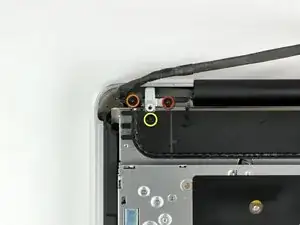












This is not a a1278 unibody MacBook Pro. A1278 MacBooks backs are one solid metal piece not two separate pieces. This guide is for a different MacBook Pro.
Brad Burgeson -
This guide isn’t for a pro; it’s a MacBook unibody.
Nicholas -
So, it turns out that Apple used the model code A1278 for quite a few different Mac models, including both Pro and non-Pro versions! This guide is for the non-Pro Macbooks. There’s also one for the Pro models with the same A1278 identifier.
tempelmann -