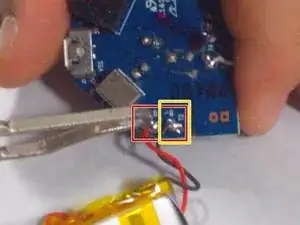Einleitung
Before starting this guide, you should be able to follow the instructions without any prior knowledge with electronics. However, if you do not have experience with any wiring, follow these steps exactly. The device should be off and there is little chance of any electricity going through the system, but be sure to take all the precautions set out in this guide. While not necessary, you may use a pair of thin gloves while replacing this guide, however using the gloves will make replacing the battery slightly harder.
Werkzeuge
-
-
Remove two of the three screws shown on the bottom of the device.
-
Begin removing the last screw, but leave it partially in the socket to remove the bottom cover easier.
-
-
-
Remove the bottom cover by either pulling on the screw or using a plastic opening tool to pry the cover off.
-
After removing the bottom cover, remove the two screws.
-
-
-
Use a spudger to release the small retaining clip that holds the feet to the bottom of the device.
-
Remove the two screws from the back of the device.
-
-
-
Using a plastic opening tool and your hand, separate the front and back covers from each other.
-
Starting from the bottom, use the plastic opening tool to create the initial separation and continue along the seam to the top of the device.
-
-
-
Remove the two arms from either side of the device once a significant separation has been created.
-
Continue pulling the back cover off the device.
-
Remove the red cover for the on/off switch from the device.
-
-
-
Loosen and remove the two Phillips screws holding down the battery cover (the black plastic strip that keeps the battery in place).
-
-
-
Remove the battery cover. Set it aside with the on/off button cover, backplate, and other plastic pieces taken from the device.
-
The battery should be easy to lift as shown in the picture.
-
-
-
Gently lift the battery from the rest of the front assembly to stretch the wires out slightly. Gently let the battery hang from the side of the device.
-
-
-
Take the soldering iron and heat up the solder attaching the end of the red wire from the battery to the motherboard.
-
This will loosen the wire from the motherboard.
-
-
-
Take the new battery, place the red wire into the hole on the left that the original battery wire was connected. Heat up the solder already there and place the end of the wire directly onto the solder.
-
-
-
Set aside the old battery.
-
After this step, the new battery should be connected and hanging from the side of the device.
-
To reassemble your device, follow these instructions in reverse order starting with Step 12.