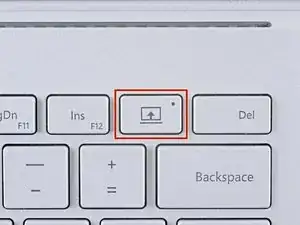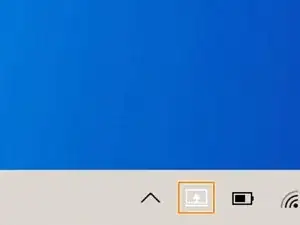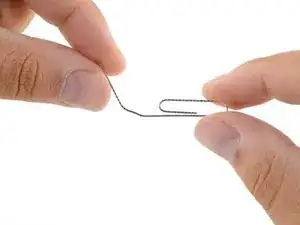Einleitung
Follow this guide to remove or replace a malfunctioning SD card reader in a Microsoft Surface Book.
The Realtek RTS5314 SD card reader, located near the two USB ports, is easy to remove and replace. Make sure that you have a place to hold onto the tiny screws as you remove them.
Werkzeuge
-
-
Press and hold the Detach button on the keyboard.
-
Alternatively, click the Detach icon on the right-hand side of the Windows 10 taskbar.
-
Remove the display.
-
-
-
Flip open the display as far as it will go.
-
Lift the device up and place it on its side, with the display facing away from you and the SurfaceConnect port facing up.
-
-
-
Insert the straight end of the paper clip at a 45 degree angle into the sixth hole from the left.
-
-
-
Firmly push the paper clip into the hole.
-
Pull the base away from the display to detach it.
-
-
-
With one side detached, pull firmly to pivot the display out to disconnect the second side.
-
-
-
Insert the plastic opening tool in the crevice between the panel and the keyboard.
-
Apply some pressure and lift up so that the back panel is pried away from the keyboard.
-
Continue to lift until the panel is completely separated from the keyboard.
-
-
-
Lift the panel away with the ribbon cable still attached and set aside the panel so that you can work on other components.
-
-
-
Use the T3 screwdriver to remove the two 4 mm screws on the right side of the SD Card Reader.
-
-
-
Remove the black ribbon cable tab on the SD card reader from the chip with a plastic opening tool. Place the tool underneath the tab and pry it off.
-
Lift the SD card reader away from the keyboard to replace it.
-
Compare your new replacement part to the original part—you may need to transfer remaining components or remove adhesive backings from the new part before installing.
To reassemble your device, follow the above steps in reverse order.
Take your e-waste to an R2 or e-Stewards certified recycler.
Repair didn’t go as planned? Check out our Answers community for troubleshooting help.
Ein Kommentar
Awesome guide! Do you know where to find a replacement module?