Einleitung
Diese Anleitung zeigt dir, wie du die Ohrhörerbuchse des Surface Pro 3 sicher austauschen kannst. Zuerst wird Bildschirm und Digitizer entfernt und dann die Ohrhörerbuchse.
Werkzeuge
Ersatzteile
-
-
Um das Display zu entfernen, musst du den Kleber erst durch Wärme aufweichen. Du kannst einen Wärmeplatte, ein Heißluftgebläse odere einen iOpener verwenden. Zur Not geht es auch mit einem Haartrockner.
-
Erwärme den Rand des Displays konstant und gleichmäßig, bis er zu heiß zum Anfassen ist. Versuche diese Temperatur einige Zeit lang aufrecht zu halten.
-
-
-
Ziehe die Glasscheibe mit einem Saugheber oder einem iSclack auseineander und erzeuge einen kleinen Spalt zwischen dem Glas und dem Metallrahmen.
-
Setze vorsichtig ein Plektrum in den Spalt zwischen Scheibe und Gerät ein, um die Klebeverbindung aufzutrennen.
-
Schiebe das Plektrum an den Seiten und der Unterkante des Displays entlang, um die Klebeverbindung aufzutrennen. Falls nötig, musst du mehr Wärme anwenden.
-
Die Wi-Fi Antennen sind unter der Oberkante Am Rand der Glascheibe (an jeder Seite der Kamera) verklebt und können leicht beschädigt werden. Sei an der Oberkante besonders vorsichtig und wende mehr Wärme an, falls nötig.
-
-
-
Fahre stückweise fort die Scheibe abzutrennen.
-
Während du die Scheibe weiter erwärmst musst du das Öffnungswerkzeug und weitere Plektren benutzen.
-
-
-
Der Akkuanschluss ist mit einer 3mm Torx T3 Schraube gesichert. Drehe sie heraus und löse den Akkuanschluss.
-
-
-
Löse die 4mm T3 Torx-Schraube welche das Bilschirmkabel sichert.
-
Hebe den Verbinder vom Gerät weg, um das Kabel abzulösen.
-
-
-
Fasse das orangene Kabel am silbernen Verbinder an.
-
Hebe das orangene Kabel vorsichtig hoch, bis der Verbinder herausspringt.
-
Der Bildschirm ist jetzt nicht mehr mit dem Gerät verbunden.
-
-
-
Entferne die 4 mm T5 Torx Schraube.
-
Entferne die vier 4 mm T3 Torx Schrauben.
-
Entferne die 7 mm T3 Torx Schraube.
-
Um dein Gerät wieder zusammen zu setzen folge den Schritten in umgekehrter Reihenfolge.
Ein Kommentar
Very good instructions. But where is the difference between Headphone Jack Assembly with P/N
0801-35U00QS, 0801-35U01QS and 0801-2W900QS? On some of them is also X894488-001 printed in an extra row.
Daniel -




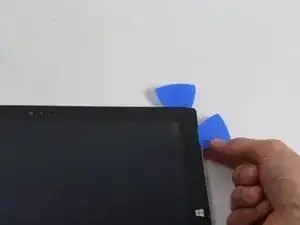













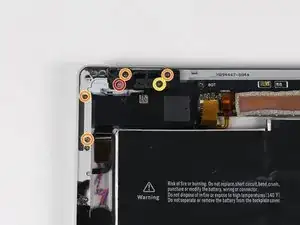






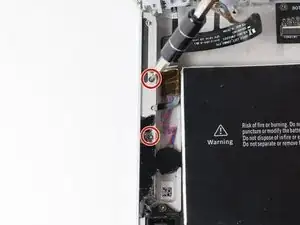


I just replaced both my screen and battery. It took four hours and a couple of wrong turns but I was successful learning what to do next time. However, I am not sure I would do it again.
It takes more heat than one imagines - all most too much and made me queasy fearing I was going to damage something. I would say it actually too hot and likely to damage something so be careful and do not prolong the removal. To get started I used a glass top warming/buffet heating tray set to about 200 degrees. I turned the surface pro glass side down before turning it one so it would heat gradually with the tray. I let it heat for 15 minutes. In end, I am not sure it helped or not by starting this way. This was not an easy removal so I shudder to think how worse it would have been if this didn’t help. I used a variable heat gun for the remaining steps. My screen was broken so breaking it further while nerve racking was not going to be catastrophic.
michael jones -
I attempted battery replacement, but during disassembly, i damaged the display by inserting the picks to far, and separating the display circuitry from the glass.
I used a Milwaukee precision hot tool model 1400, which has only a fixed heat setting, but it worked perfectly to soften the adhesive.
(I was very careful to heat the entire glass panel by playing the heat gun over the entire surface so that it would expand uniformly.
Robert Gerlach -
I just broke mine during the heating process as well…. The glue at the corner was so strong that I cant even slip a blade into the edge… Then when keep applying heat using a hair dryer at low tempreture the glass expanded too much and broke……
C Y Wong -