Einleitung
Nutze diese Anleitung, um den Akku im Microsoft Surface Pro zu ersetzen.
Werkzeuge
Ersatzteile
-
-
Lege einen erwärmten iOpener auf die Ränder des Displays, um den Kleber darunter aufzuweichen. Du kannst auch ein Heißluftgebläse benutzen.
-
-
-
Bringe einen Saugheber so nahe wie möglich an der Displaykante an.
-
Ziehe am Saugheber, um die Kante des Displays soweit anzuheben, dass du ein Plektrum darunter einsetzen kannst.
-
Schiebe das Plektrum unter allen Kanten des Displays entlang, um den Kleber auf der Blende aufzutrennen.
-
-
-
Beginne an der Oberkante das Display leicht anzuheben. Wenn du Widerstand bemerkst, dann erwärme das Display erneut und trenne mit dem Plektrum den restlichen Kleber auf.
-
Bevor du das Display ganz entfernst, musst du erst die drei Displaykabel ablösen.
-
-
-
Entferne die sechs Torx T5 Schrauben von den Leisten auf beiden Seiten des Rahmens.
-
Entferne 23 Torx T2 Schrauben von den Leisten.
-
-
-
Ziehe vorsichtig mit einer Pinzette die acht orangefarbenen Flachbandkabel aus ihren Anschlüssen heraus.
-
-
-
Nachdem die Schrauben entfernt sind, kannst du das Logic Board vorsichtig mit der Hand hochheben und herausziehen.
-
-
-
Fasse den Akkupack mit den Händen fest an. Löse ihn dann mit recht viel Kraft aus der Klebeverbindung heraus.
-
Um dein Gerät wieder zusammen zu bauen, befolge die Anleitung in umgekehrter Reihenfolge.
24 Kommentare
Thank you for that awesome guide!
Do you know where can i buy a battery for surface pro 2??
Thanks
I am also trying to find out where to acquire the Surface Pro batteries...???
im also looking for a surface pro replacement battery.
I just bought one for $70 at a site called newpower99.com... should be here in 2 days. I have no idea if it will work, but it says it comes with a toolkit to replace it. I hope it works.
Matt -
Did you have success installing the Newegg battery?
asmac -





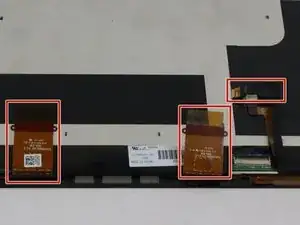















Be patient. I spent at least 10 to 15 minutes warming and trying to pry up the screen with my spudgers and such. It got so hot I would use one spudger to hold the Surface from the opposite side while pried with the other spudger from the other side. I would get a little lip up and slide and when I felt resistance then I would heat more and make my way around the screen. I continued that many times until I was able to use the suction cup to pull it up.
Dan -