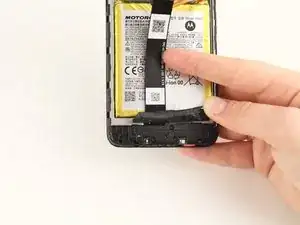Einleitung
The Motorola Moto E6 Play phone has a 5.5” HD+ screen, with a Max Vision display (18:9 aspect ratio), 295 ppi, and IPS LCD feature. The screen is probably the most easily breakable part on the phone, but unfortunately it takes some effort to replace it. Before beginning this guide, be sure to power off the phone completely. This guide will also involve removing most of the other components of the phone, so warnings about swollen batteries should be considered for safety.
Werkzeuge
-
-
Run the halberd spudger along the edges of the device. The back cover should easily pop off.
-
-
-
To remove the cover on the motherboard, remove the 10 silver 3.90 mm Phillips screws attaching the cover to the board using the Phillips #0 screwdriver.
-
-
-
The bottom plastic piece covering the daughterboard can be seen by peeling back the tape covering the bottom section of the phone below the battery.
-
To remove the cover, unscrew the six black 3.45 mm Phillips screws holding the cover in place using the Phillips #0 screwdriver.
-
-
-
Use the angled tweezers to pry off the metal head of the connecting piece from the motherboard assembly.
-
-
-
Using the angled tweezers, detach the two connectors from the motherboard by pulling the metallic head vertically perpendicular from the phone.
-
-
-
Using the angled tweezers, disconnect the clip connecting the daughterboard to the battery by pulling the metal head vertically perpendicular to the phone.
-
Then, remove the circuit board.
-
-
-
Remove the battery by inserting the spudger under the battery and gently pulling it up from the device to loosen the adhesive glue underneath.
-
Continue to push the spudger towards the center of the compartment holding the battery, and gently pry the battery away from the device.
-
To reassemble your device, follow these instructions in reverse order.
Ein Kommentar
I have done all steps here and removed screen. Now added new screen and put back together. However now the touchscreen completely doesnt work when you touch it. It starts up and screen looks amazing and shows images well but the touch aspect doesnt work. Any ideas?