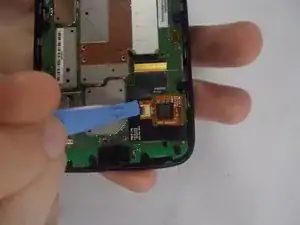Einleitung
Use this guide to replace the display of the Motorola Moto G 1st Generation.
Werkzeuge
-
-
Take the plastic back cover off by either using a plastic Pry tool or simply using your hands. Start from the bottom by the charging port
-
Remove any installed SIM card and memory microSD cards.
-
Push the SIM card into the phone, and the spring eject mechanism should release the card.
-
The microSD memory card(s) may not have an eject mechanism. If so, they must be removed carefully by pushing on the raised edge/bump that is built onto the card. Use your fingernail or a plastic or rubber tool, but not one that will scratch and damage the delicate card.
-
-
-
Unscrew the 3.5mm screws, total of 14, located on the back protective cover by using a T5 Torx screwdriver.
-
-
-
With the battery already disconnected,work around its edge with the pry tool to remove it from the assembly.
-
-
-
Lift up the retaining flap on the large display cable ZIF connector.
-
Carefully pull the display cable from its socket on the motherboard.
-
Lift up the retaining flap on the small ZIF connector that sits at the middle of the display cable.
-
-
-
Use the plastic prying tool and slowly work around the edges of the phone to detach the screen from the motherboard.
-
To reassemble your device, follow these instructions in reverse order.
9 Kommentare
A complement to this guide: I purchased the replacement screen, but not the full frame. So I had to do the heat gun (*ahem* hair dryer) trick of heating up the edge of the frame to remove the screen (with the help of an X-acto knife and plastic spudger). Not difficult.
But upon reassembly, you absolutely must have adhesive to replace that which is lost around the frame, or a sticky sheet to put behind the screen, or the screen will simply fall out when the phone is inverted.
The part I ordered did include a transparent adhesive sheet to place behind the new screen and anchor it in space in the event that the edge adhesive was insufficient (even with more heat) to secure the screen. But as it was a chinese discount order, the part arrived with no instructions. I assumed the sheet was a bonus screen protector sheet. Imagine my surprise, after having fully reassembled the phone, to discover it's true purpose - which would require full disassembly to install...
From where did you order the screen?
Watch out! The earphone speaker is glued with tape to the back of the screen. If you try and remove it with tweezers it will disintegrate. Better to leave it on, then slice it off with a razor blade once the screen is off.
Also, if you do need to keep your frame (and remove as per the hot air trick in the previous comments), be careful that the screen is flush in the repaired item - if it protrudes at all it will break again next time you drop the phone. I ended using a few dabs of superglue (applied from the outside after re-assembly) as my double-sided tape didn't really do the job. Also if the screen is not quite flush by the earphone speaker, the speaker contacts will not make good electrical connection as they reply on pressure from the screen to hold them against their contacts.
Peter
pgj98r -
Like the commenters above, the screen I ordered off of eBay came as just he display and not the frame, so I had to figure out the last bit from the comments rather than with pictures. I wasn't clear on how the heat gun step worked and after warming things up was surprised that the frame wasn't getting any more pliable. What I discovered is that the heat is just supposed to soften the adhesive that runs around the perimeter of the frame. I also wasn't clear on how much of the frame and display assembly was the screen part and how to get it loose. After inspecting my replacement screen I realized that the shiny silver element I could see through the pencil eraser sized round holes was the back of my screen, so I poked through those holes at the back of my screen to pop it loose. I didn't get any adhesive with my screen so I used super glue to reattach the display and it seems to be working just fine. The directions here worked very well for me, but I would have loved one final picture that showed this last step