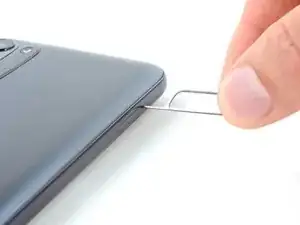Einleitung
This guide demonstrates how to remove and replace the motherboard cover in your 2022 Motorola Moto G. This component also replaces the flash and multiple antenna connections.
Werkzeuge
-
-
Insert a SIM card eject tool or a straightened paperclip into the hole adjacent to the SIM card tray.
-
Press firmly to eject the tray.
-
-
-
Take note of the following seams along the edge of the phone:
-
Screen seam: This seam separates the display panel from the frame. Don't pry at this seam.
-
Bezel seam: This is where the plastic back cover meets the rest of the phone. It's held in place by plastic clips. This is where you should pry.
-
-
-
Insert an opening tool in the bezel seam halfway between the bottom-right corner of the phone and the power button.
-
Insert an opening pick in the gap you just created.
-
-
-
Slide your opening pick toward the bottom-right corner of the back cover and release the clips.
-
-
-
Continue sliding your opening pick towards the bottom left corner to unclip the bottom edge of the back cover.
-
-
-
Slide your opening pick toward the top left corner to unclip the left side of the back cover.
-
-
-
Slide your pick around the top right corner to release the last clips securing the back cover.
-
-
-
With SIM card slot facing you, swing the back cover open and away from you like you're opening a book.
-
Rest the cover parallel to the frame.
-
-
-
Use tweezers or your fingers to unhook the power button's rubber arm from its recess and remove it.
-
-
-
Use a PH00 screwdriver to remove the two 3.9 mm-long screws securing the power button cable bracket.
-
-
-
Use your fingers or a pair of blunt nose tweezers to grab and remove the bracket from the power button cable.
-
-
-
Use the pointed end of a spudger to pry up and disconnect the power button's press connector.
-
-
-
Use your Phillips screwdriver to remove the eight 3.9 mm-long screws securing the motherboard cover.
-
-
-
Insert an opening pick between the bottom-left corner of the cover and the motherboard.
-
Pry up to release the cover's small clips securing it to the frame.
-
Compare your new replacement part to the original part—you may need to transfer remaining components or remove adhesive backings from the new part before you install it.
To reassemble your device, follow these instructions in reverse order. Apply new adhesive where necessary after cleaning the relevant areas with isopropyl alcohol (>90%).
Repair didn’t go as planned? Try some basic troubleshooting, or ask our Answers community for help.