Einleitung
Use this guide to remove or replace the screen on your Motorola Moto G7 Power.
This procedure requires removing the glued in battery. Do not reuse the battery after it has been removed. Be sure to replace the old battery, as reusing it can create a potential safety hazard.
Some images may have visual discrepancies, such as the SIM card tray being removed from the phone. You don’t need to remove the SIM card tray for this procedure.
You’ll need some double-sided tape (such as Tesa tape) in order to adhere the replaced components.
For your safety, discharge the battery below 25% before disassembling your phone. This reduces the risk of a dangerous thermal event if the battery is accidentally damaged during the repair. If your battery is swollen, take appropriate precautions.
Werkzeuge
Ersatzteile
-
-
Apply a heated iOpener or a heat gun to the bottom edge of the screen for approximately two minutes to help soften the adhesive.
-
-
-
Apply a suction cup to the rear cover, as close to the heated edge as possible.
-
Pull up on the suction cup with strong, steady force to create a gap.
-
Insert an opening pick into the gap you created under the rear cover.
-
-
-
Slide the pick along the bottom of the gap to slice through the adhesive securing the rear cover to the midframe.
-
-
-
Slide the pick along the gap on the same side of the phone as the SIM card tray to slice through the adhesive securing the rear cover to the midframe.
-
-
-
Slide the pick along the gap at the top of the phone to slice through the adhesive securing the rear cover to the midframe.
-
-
-
Slightly lift up the rear cover starting from the right side.
-
This will prevent damage to the fingerprint sensor connector under the left side of the rear cover.
-
Use a finger to press down on the fingerprint sensor until it separates from the rear cover.
-
-
-
Insert the pointed end of a spudger into the divot at the top of the fingerprint sensor connector cover.
-
Gently pry the cover open.
-
Remove the cover.
-
-
-
Use the pointed end of a spudger to pry up on the fingerprint sensor connector to disconnect it.
-
-
-
Use a T5 Torx screwdriver to remove the ten screws securing the motherboard cover to the midframe:
-
Nine 3.5 mm screws
-
One 3.0 mm screw
-
-
-
Insert the flat end of a spudger under the motherboard cover.
-
Pry the motherboard cover upwards to lift it from the motherboard.
-
Remove the motherboard cover.
-
-
-
Apply 2-3 drops of high concentration (over 90%) isopropyl alcohol under each corner of the battery and allow it to penetrate for several minutes to help weaken the adhesive.
-
-
-
Insert an opening pick into the small gap between the battery and its compartment.
-
Remove the opening pick and insert it into the small gap on the other side of the battery. This will jiggle the battery around in its compartment, further weakening the adhesive under the battery.
-
Repeat the process until you can easily insert the pick into both gaps.
-
-
-
Insert a pick into the gap to the left of the battery and slide its tip underneath the battery.
-
Slide the pick along the left side of the battery to slice through the adhesive securing it to the midframe.
-
Once the left side of the battery begins to separate from the midframe, leave an opening pick in the gap to keep the battery slightly raised.
-
Apply four to five drops of isopropyl alcohol directly to the adhesive securing the battery to the midframe.
-
-
-
Remove the battery from the midframe.
-
Remove any remaining adhesive from the phone, and clean the entire area under the battery with isopropyl alcohol.
-
Apply a few new strips of pre-cut adhesive or Tesa tape.
-
Press the new battery firmly into place for 5-10 seconds.
-
-
-
Use a pair of tweezers to carefully peel back the black rubber tape securing the screen connector to the midframe.
-
-
-
Use the flat end of a spudger to pry up on the screen connector to disconnect it from the motherboard.
-
-
-
Apply a heated iOpener or heat gun to the screen, focusing on the left, right, and top edges of the device.
-
-
-
Apply a suction cup to the screen, as close to the heated edge at the top of the screen as possible.
-
Pull up on the suction cup with strong, steady force to create a gap.
-
Insert an opening pick into the gap.
-
-
-
Leave the opening pick in the gap at the top.
-
Insert another opening pick into the top left corner of the screen.
-
Slide the pick along the gap on the left side of the screen to slice through the adhesive securing it to the midframe.
-
-
-
Leave the opening pick in the gap at the bottom left of the screen.
-
Insert another opening pick into the bottom right corner of the screen.
-
Slide the pick along the gap on the right side of the screen to slice through the adhesive securing it to the midframe.
-
-
-
Open the phone from top to bottom to ensure that the screen connector is not damaged.
-
Grasp the top edge of the screen and lift it up to loosen it from the frame.
-
-
-
Remove the screen from the midframe, taking care not to damage the screen connector cable as you pull it through the midframe cutout.
-
To reassemble your device, follow these instructions in reverse order.
Take your e-waste to an R2 or e-Stewards certified recycler.
Repair didn’t go as planned? Try some basic troubleshooting, or ask our Motorola Moto G7 Power Answers community for help.
Compare your new replacement part to the original part—you may need to transfer remaining components or remove adhesive backings from the new part before you install it.






































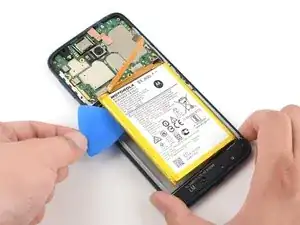




















In my case, I heated the iOpener in boiling water for more than 2 minutes, but this did not weaken the adhesive. With the hair dryer it finally worked.
Elmar -